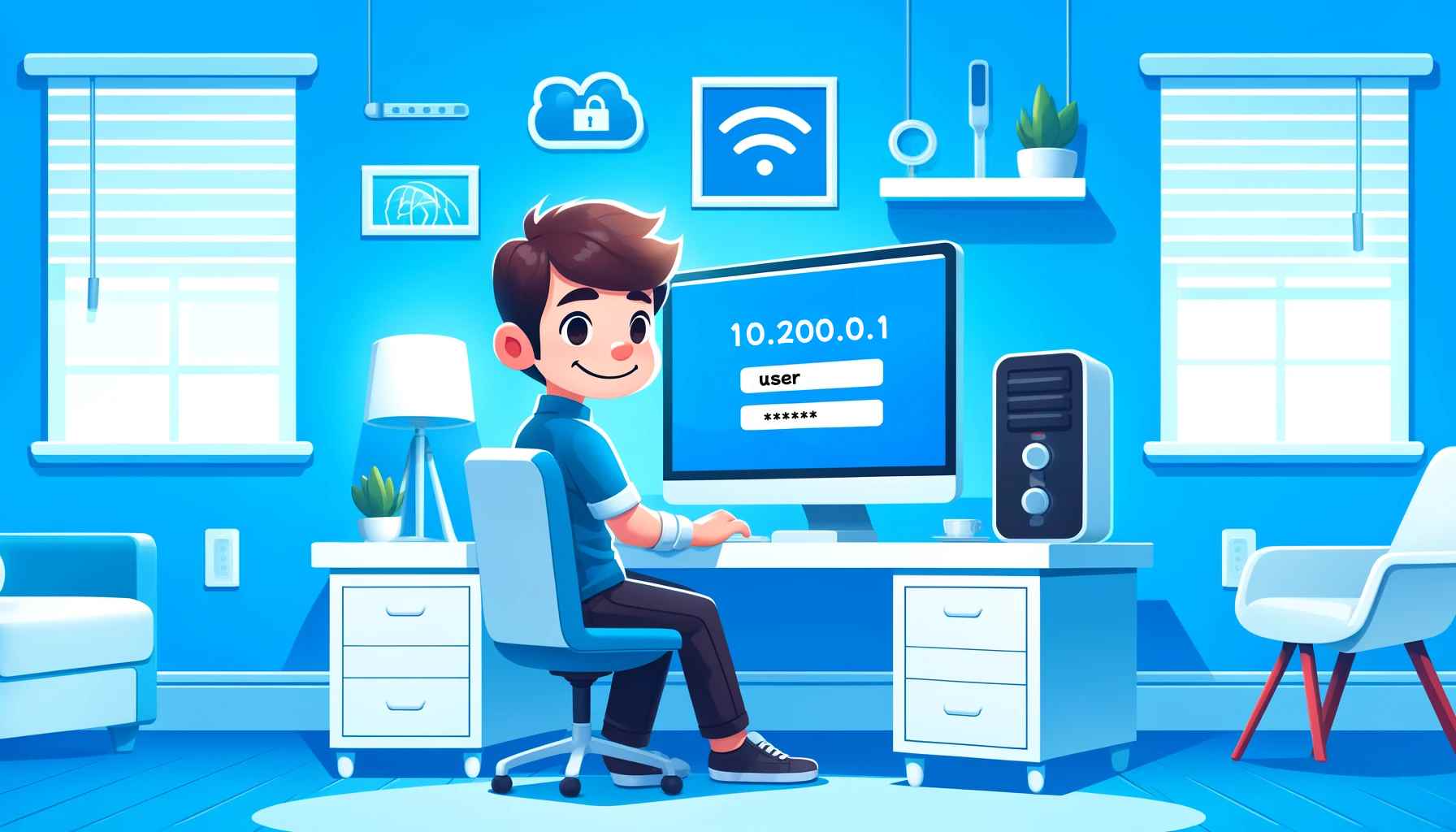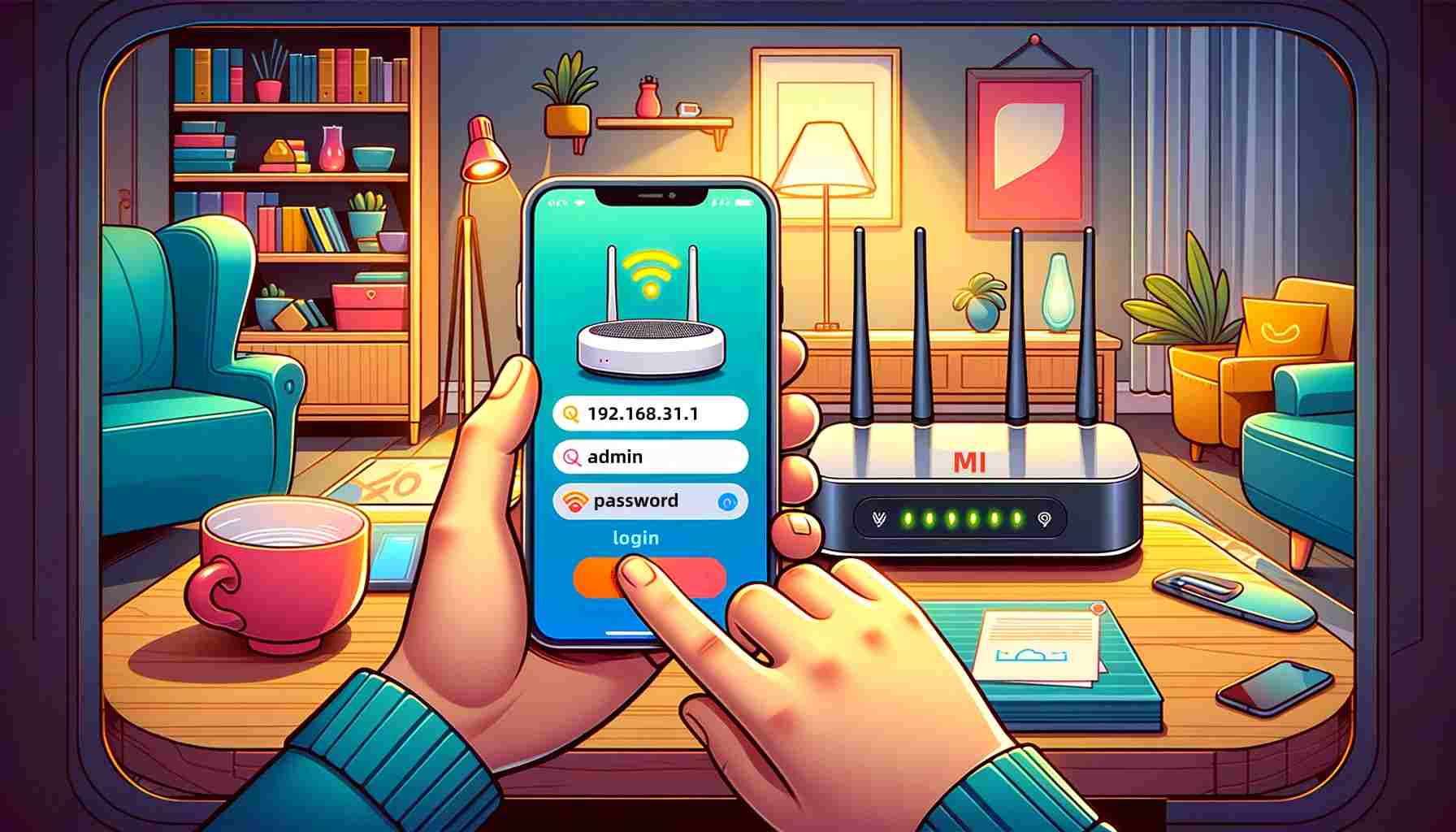Default router login IP address list
Then enter your account name and password to log in to the router's admin panel. If you're still having trouble, read our tutorial to get your router's login IP address.
- 2023-01-11 11:44:00
- Information
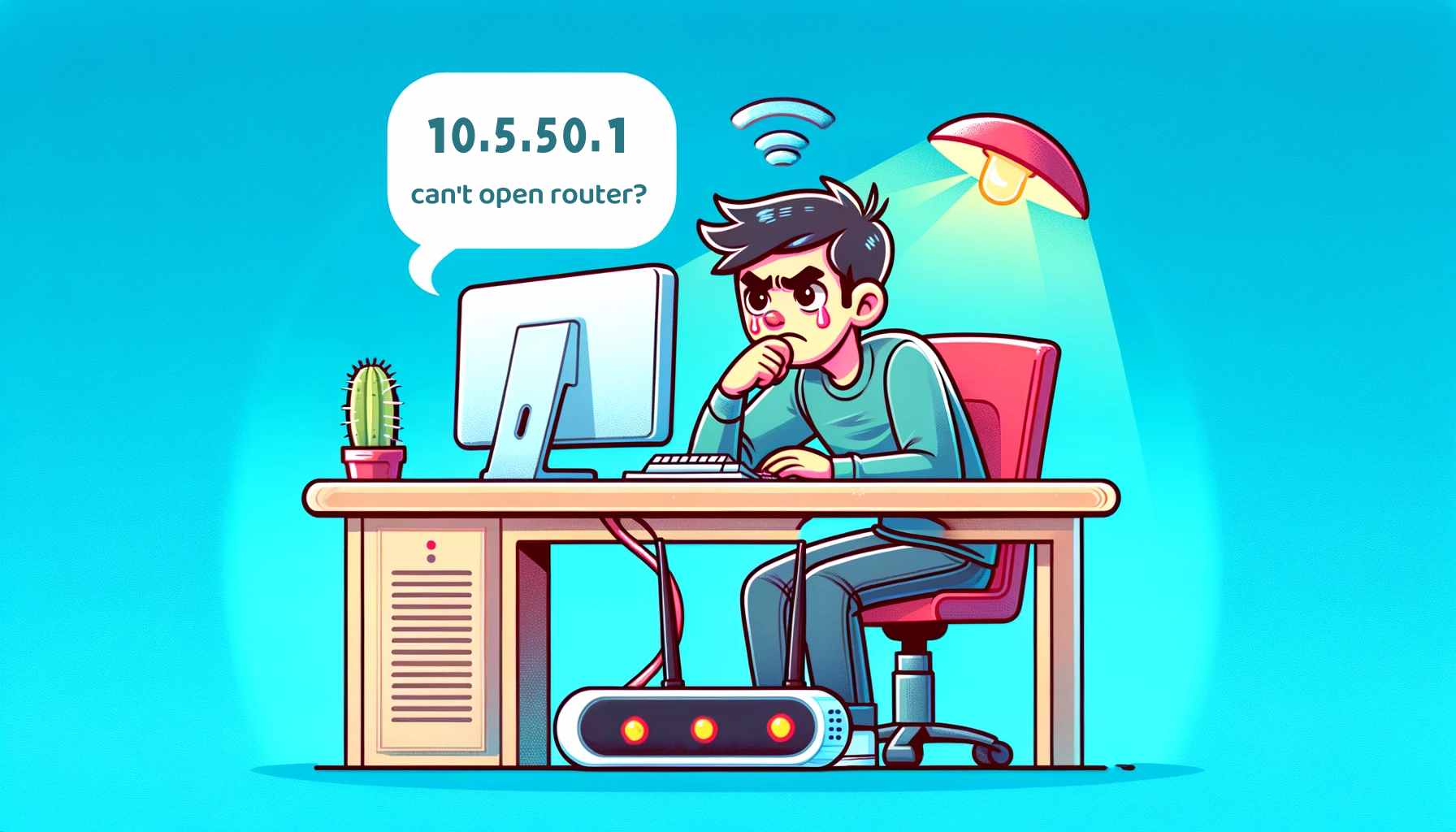
10.5 50.1 Can't Open the Router-10.5.50.1 Login Manual
Enter the Username and Password: After successfully opening 10.5.50.1, a web login interface will appear. You need to enter the username and password. The default credentials are usually listed on a label on the bottom of the router,
- 2024-05-29 17:51:24
- Popular

How to Set up TP-Link AX3000 Router to the Internet by Mobile Phone?
After the router is successfully added, click "Manage Router" and create an admin password. 6.Wireless setup. After creating the admin password, the network topology diagram of your router will be displaye
- 2023-03-31 17:44:03
- Popular

How to hide your WiFi network to prevent being hacked?
Open the browser of your mobile phone or computer, input the login IP address in the address bar of the browser to enter the router admin interface, here you need to enter the username and password, and click to sign in.
- 2023-01-09 11:00:07
- Popular

What is 192.168.1.1?
the default password is admin)and forget them, you can reset the router to restore the initialization.
- 2021-11-24 11:15:49
- Information

How to Change the Login Address of a Xiaomi Router on a Computer? (192.168.31.1)
Enter the admin username and password to log in. On the login page, enter the administrator username and password, then click the login button to enter the Xiaomi router's settings interface.
- 2024-03-28 17:34:52
- Popular

192.168.188.1 How to Log in to Your Router on Mobile Phone?
Once the page loads, you'll see the router login interface prompting you to enter a username and password. If you haven't changed the router's default login information, try using "admin," which is the default username and password fo
- 2024-04-12 17:10:13
- Popular

10.10.10.254 Router Login & Admin Step-by-Step Guide
Enter username and password: Once the login page appears, input the router's administrative username and password. Default credentials often include admin/admin, but it’s advisable to consult the router’s manual for specifics.
- 2024-02-05 15:57:30
- Popular

192.168.0.1: Your Gateway to Home Network Management
Enter your username and password: The login page will prompt you for a username and password. By default, this information can be found on the router's label or user manual. If you've previously modified the username or

Detailed Guide on Accessing the Router Login Page via 192.168.10.1
It allows users to configure network settings, such as changing the WiFi password, setting up a guest network, updating firmware, and more. 192.168.10.1 is also a highly used private login IP address.
- 2024-02-23 16:02:49
- Popular

How to check if someone is hacking my WiFi
Step 1: Log in to the router address page: Regular router login address: http://192.168.100.1, as shown in the following example: Enter the username and password, if you don't know the username and password, You can try the initi
- 2023-01-09 10:56:01
- Popular

What should I do if the WiFi connection is normal, mobile phones and computers can access the Internet, but other devices cannot access the Internet?
How to reset the username and password of the router? What if I can’t open the router management interface? How to modify the wireless WiFi password and wireless network name? How to modify the IP address of the router?
- 2020-12-16 13:45:06
- Instruction

169.254.1.1 Router Login & Admin
Step 3: Log into the Router
On the login page, enter your username and password. If you have never changed the default settings, you may try using the default credentials provided in the manual. The default username is usually: admin; the default

Can't Connect to Broadband? A Complete Guide to Troubleshoot Easily
Note: Resetting the router will erase all personalized settings, including your Wi-Fi password. Finally, if all steps fail to resolve the issue, you may need to contact your broadband service provider.
- 2024-01-17 13:44:11
- Popular

192.168.188.1 How to Log in to Your Router on PC?
If everything is correct, you'll see a login interface prompting you to enter a username and password. If you've never changed the router's login information, try using the default credentials, which are usually "admin."
- 2024-04-12 17:08:48
- Popular

What is DNS hijacking?
Reset the default password of the router and use a complex password to increase the security of the router. Upgrade router's firmware to fix all vulnerabilities in the router to avoid harm. Stay away from untrusted websites and don
- 2023-01-09 10:54:35
- Information
 IP
IP