What is 192.168.1.1?
192.168.1.1 is a private IP address, typically employed as the default gateway by routers from brands like Netgear and others. It's the go-to spot for setting up router administrator access, enabling network administrators to tailor their routers and network settings. This address serves as a control panel for a variety of features, including security settings, network administration, IP Quality of Service (QoS), DNS configurations, proxies, LAN/WAN/WLAN setups, as well as DSL, ADSL, MAC, and WPS options. As a private IPv4 address, it can be used by any device within a network. However, it's crucial to avoid assigning 192.168.1.1 to multiple devices to prevent IP address conflicts.
How to access the 192.168.1.1 router management page in five steps?
- 1. Click on this link http://192.168.1.1 into your browser's address bar and hit enter.
- 2. If the web page prompts an error, it means that 192.168.1.1 is not your router's IP address. You can learn how to find your router's actual IP address in this guide: How to find your router's IP address.
- 3. Once you've identified your router's IP address, enter it into your browser's URL bar and press enter. This action will take you to the router management login panel.
- 4. If you've forgotten your username or password (remember, the default is usually 'admin'), you may need to reset your router to its original settings. If you haven’t changed the default credentials provided with your router, you can refer to our list of standard router usernames and passwords.
- 5. After gaining access to the router’s management panel, you’ll be able to change all the internet-related settings of your router.
How to find your router's IP address?
If you're having trouble accessing your router's management login page, like experiencing delays or inability to load 192.168.1.1, it's possible your network is using a different address, such as 192.168.0.1, 10.0.0.1, or 192.168.2.1. In these cases, consult the list of default router IP addresses or follow the instructions in our guide on finding your router's IP address.
1. For Windows users, there's a straightforward method to find this information. Start by right-clicking the Windows Microsoft icon located at the bottom-left corner of your screen.
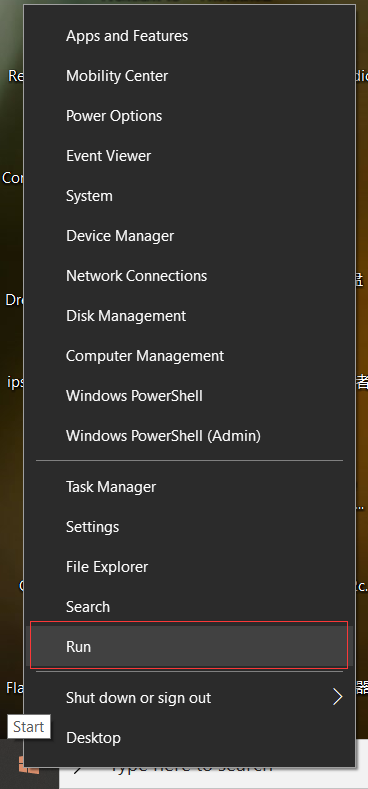
2. From the menu that appears, select 'Run'. In the prompt that opens, type 'cmd' and hit enter, as demonstrated in the image below:

3. In the DOS command window that opens, enter the command: ipconfig and press enter. This is illustrated in the image below:
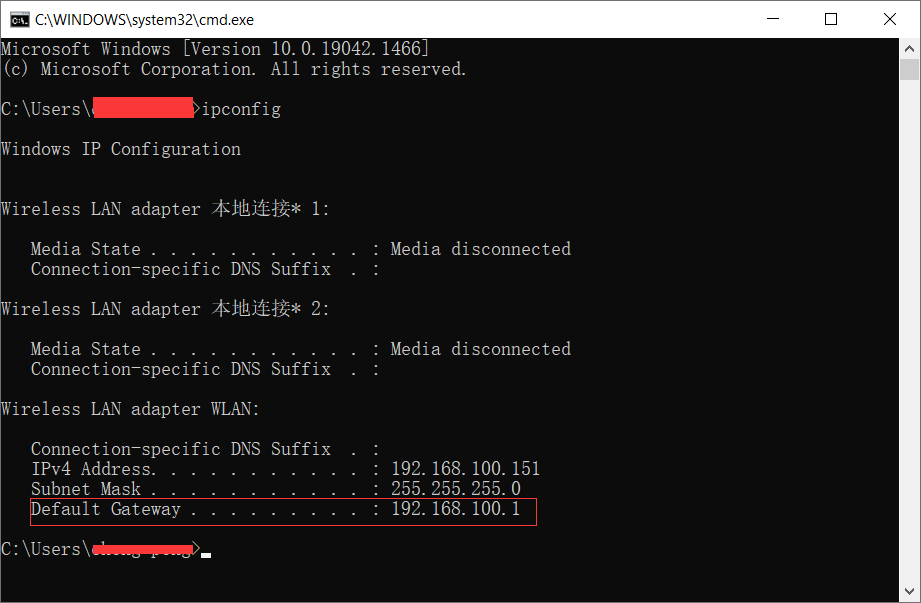
4. The IP address listed next to 'Default Gateway' at the bottom of this output is your router's login address. You can use this address to access and manage your router's settings.