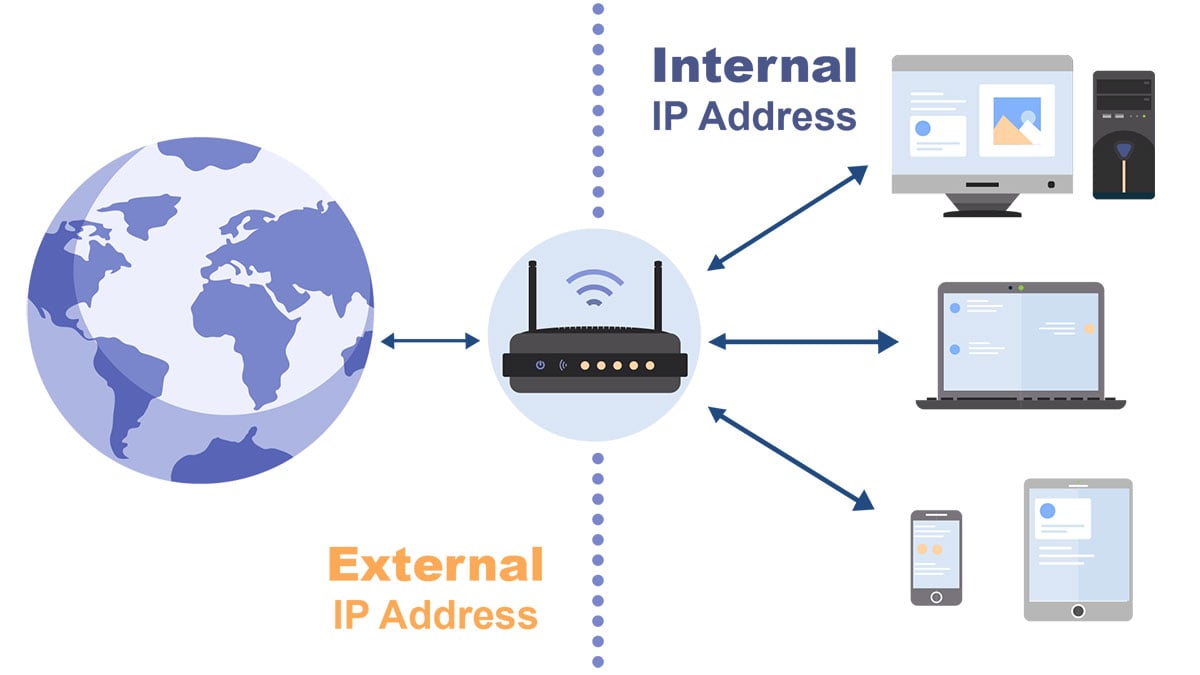
What are public IP addresses, private IP addresses and reserved IP addresses?
Private IP addresses are used within smaller networks, such as those at home, in companies, and on campuses, allocated by switches or
- 2023-01-09 10:56:52
- Instruction
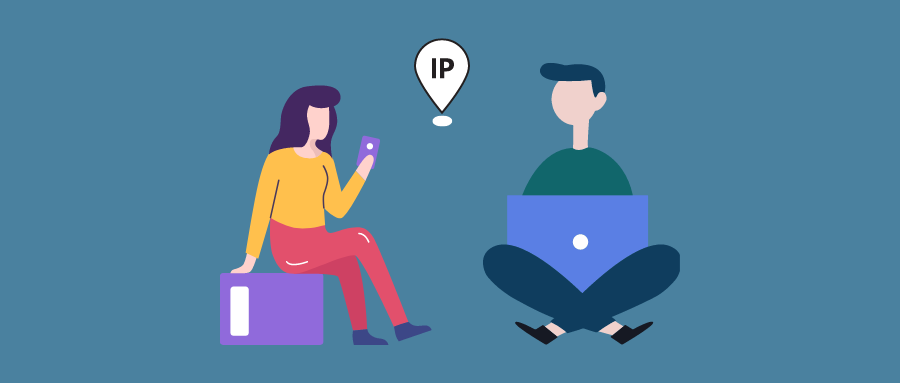
Do Mobile Phones and Computers Have the Same IP Address When Connected to the Same WiFi?
This process is known as Dynamic Host Configuration Protocol (DHCP). By utilizing DHCP, the router assigns I
- 2023-05-23 18:05:05
- Information

What is an IP address?
We can compare "personal computer" to "one phone", then "IP address" is equivalent to "phone number", and the
 IP
IP




