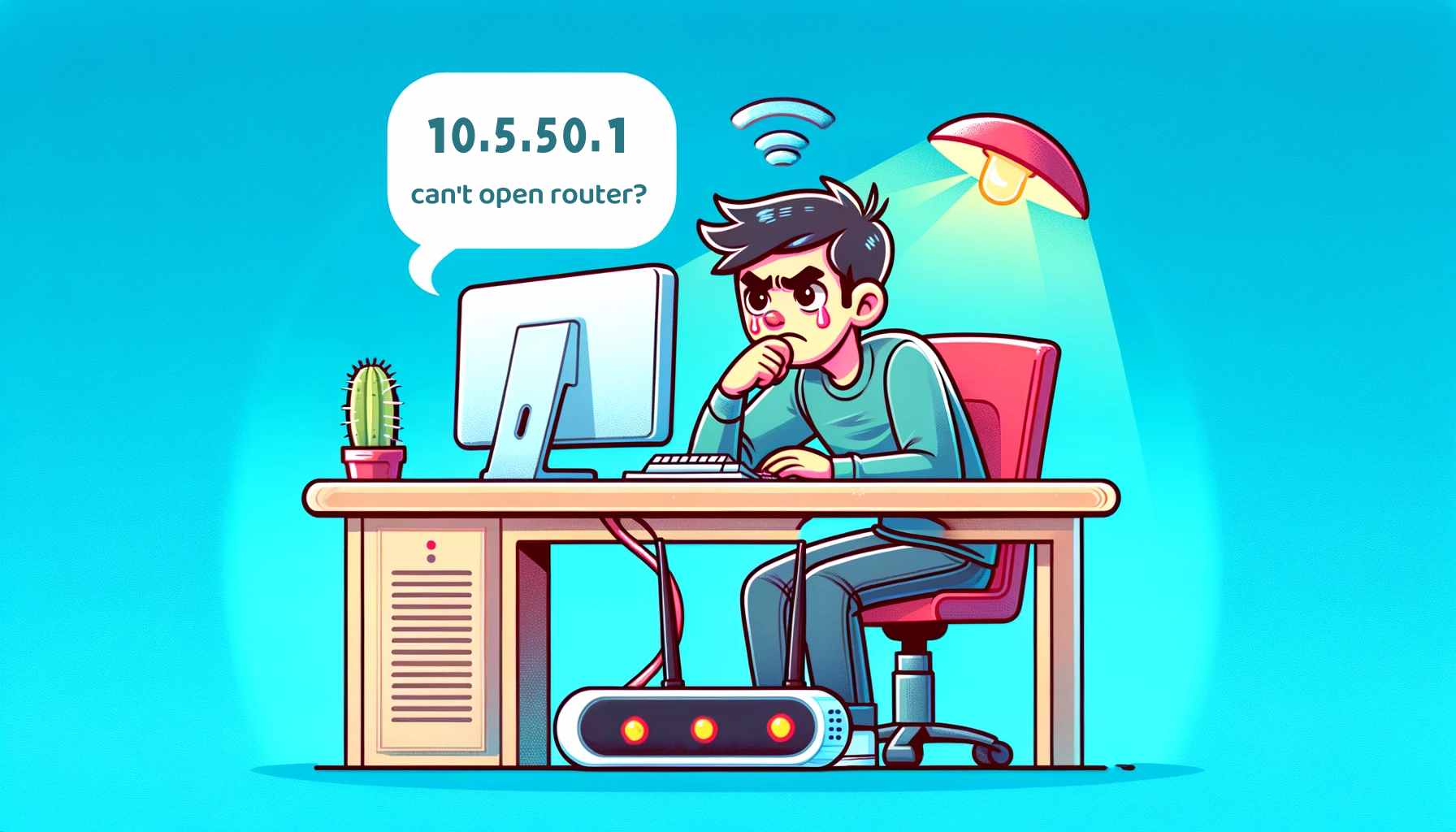192.168.100.1 Router Administrator Login On Mobile/Computer
For desktop computers, you can directly connect via an Ethernet cable to the router’s LAN port. 2. Access the Login Page: Open a browser on your phone or computer (e.g., Chrome, Safari, Edge). In the address bar, type h
- 2024-03-07 14:26:47
- Popular

192.168.11.210 Router Login Admin on Mobile and Computer
192.168.11.210 Router Login Admin on Mobile and Computer 192.168.11.210 is an internal private address in the IPv4 address space. In computer networking, IPv4 addresses serve as unique identifiers for devices within a
- 2024-04-19 17:13:28
- Popular
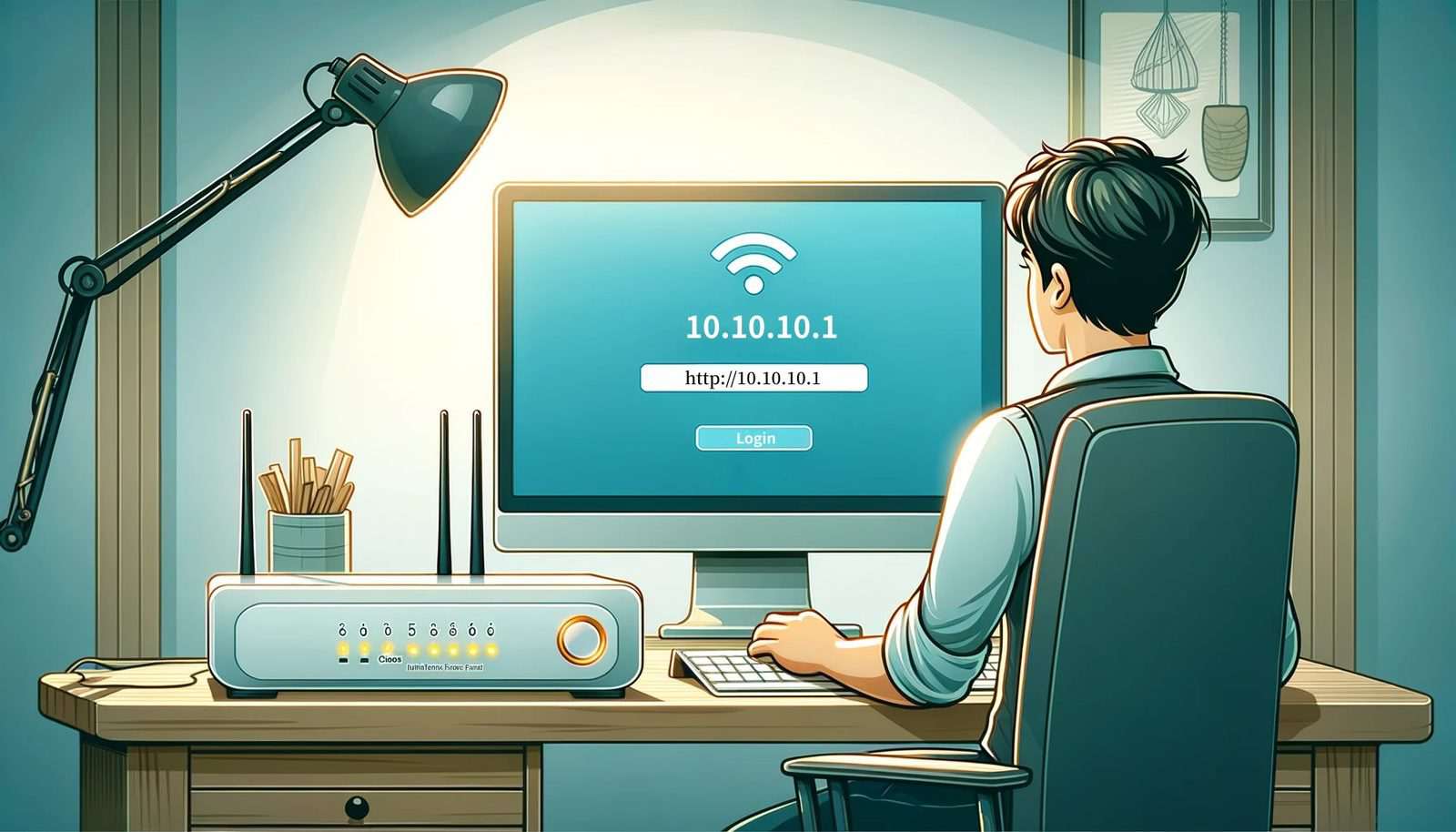
10.10.10.1 Computer/Mobile Phone Login Wireless Router Manual
Ensure your computer or mobile device is connected to the network of the wireless router. Computers can connect via wired cable or wireless methods; mobile users can open their phone's WiFi settings and connect to the wireless router'
- 2024-02-05 15:57:56
- Popular

192.168.0.101 How to Log in to the Router Using a Mobile Phone or Computer?
192.168.0.101 How to Log in to the Router Using a Mobile Phone or Computer?
192.168.0.101 is a private IPv4 address commonly used within local area networks (LANs). It is typically assigned as the IP address for devices such as computers

What should I do if the WiFi connection is normal but the computer cannot access the Internet?
What should I do if the WiFi connection is normal but the computer cannot access the Internet? Many netizens report that their WiFi network is normal, and the mobile phone can be connected to the Internet, but the computer just ca
- 2021-06-21 17:39:51
- Information
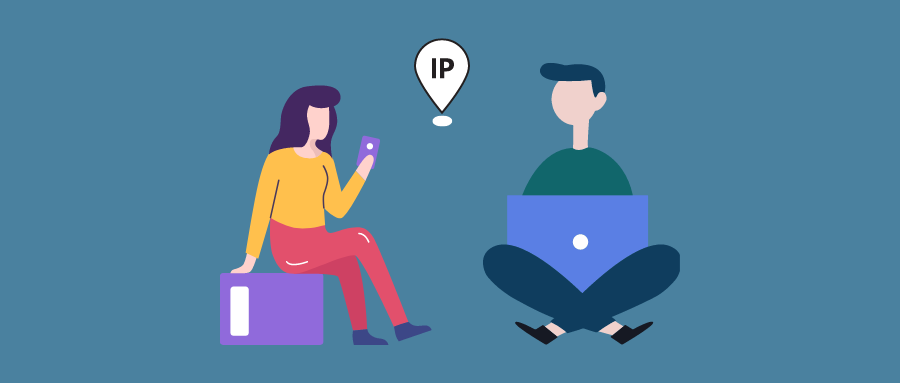
Do Mobile Phones and Computers Have the Same IP Address When Connected to the Same WiFi?
Do Mobile Phones and Computers Have the Same IP Address When Connected to the Same WiFi? Nowadays, WiFi has become an essential way of connecting to the internet for our home life and daily work. We often encounter multiple connections in a network, such as smartph
- 2023-05-23 18:05:05
- Information

How to Set up TP-Link AX3000 Router to the Internet by Computer?
Total Time: 20 minutes Supply & Tools: TP-LINK AX3000 router Cable Computer Step-by-step guideEpilogue The method for setting up TP-LINK AX3000 router for internet access by a computer is similar to that of other
- 2023-03-31 14:59:27
- Popular

All-in-One Solution: Reasons and Fixes for Mobile Phones and/or Computers Unable to Detect WiFi Signals
All-in-One Solution: Reasons and Fixes for Mobile Phones and/or Computers Unable to Detect WiFi Signals
Have you ever found yourself ready to catch up on the latest social media or tackle urgent online tasks, only to discover that your phone or

What should I do if the WiFi connection is normal, mobile phones and computers can access the Internet, but other devices cannot access the Internet?
What should I do if the WiFi connection is normal, mobile phones and computers can access the Internet, but other devices cannot access the Internet?
- 2020-12-16 13:45:06
- Instruction

How to Log In and Configure an HP Printer Using 192.168.223.1 (PC Version)?
If you're connecting the printer to the computer using a USB cable, ensure both ends of the USB are securely inserted into the computer and printer's USB ports. Your computer should automatically recog
- 2024-02-07 11:56:46
- Popular
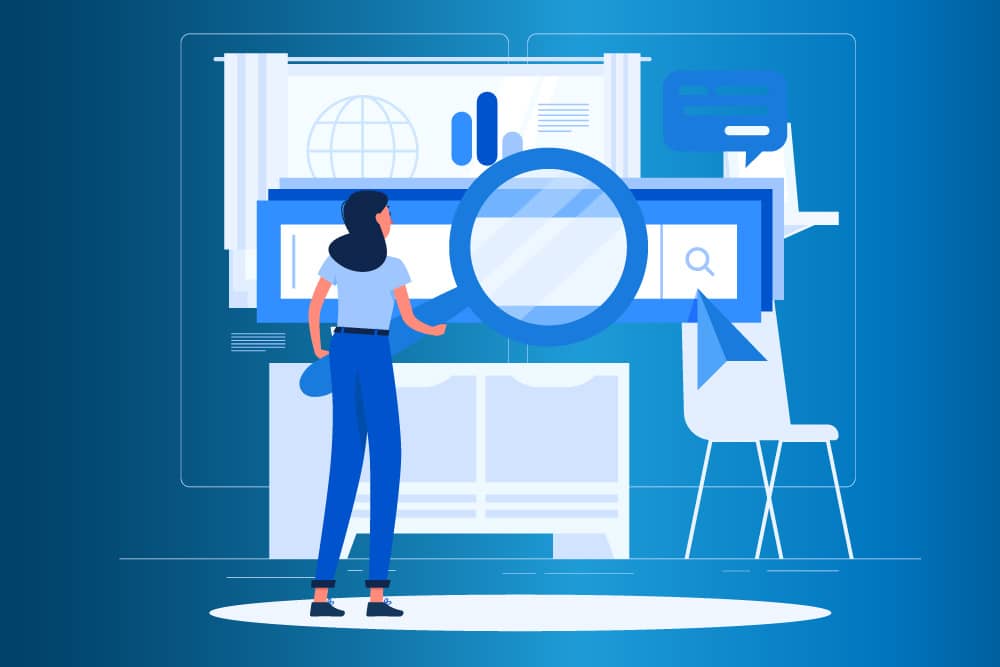
What is the use of IP address locating?
The main function of the IP address location is to query the IP address of the computer (or mobile phone) connected to the network and its location.
The IP address is the basis for our Internet communication. Every networked computer
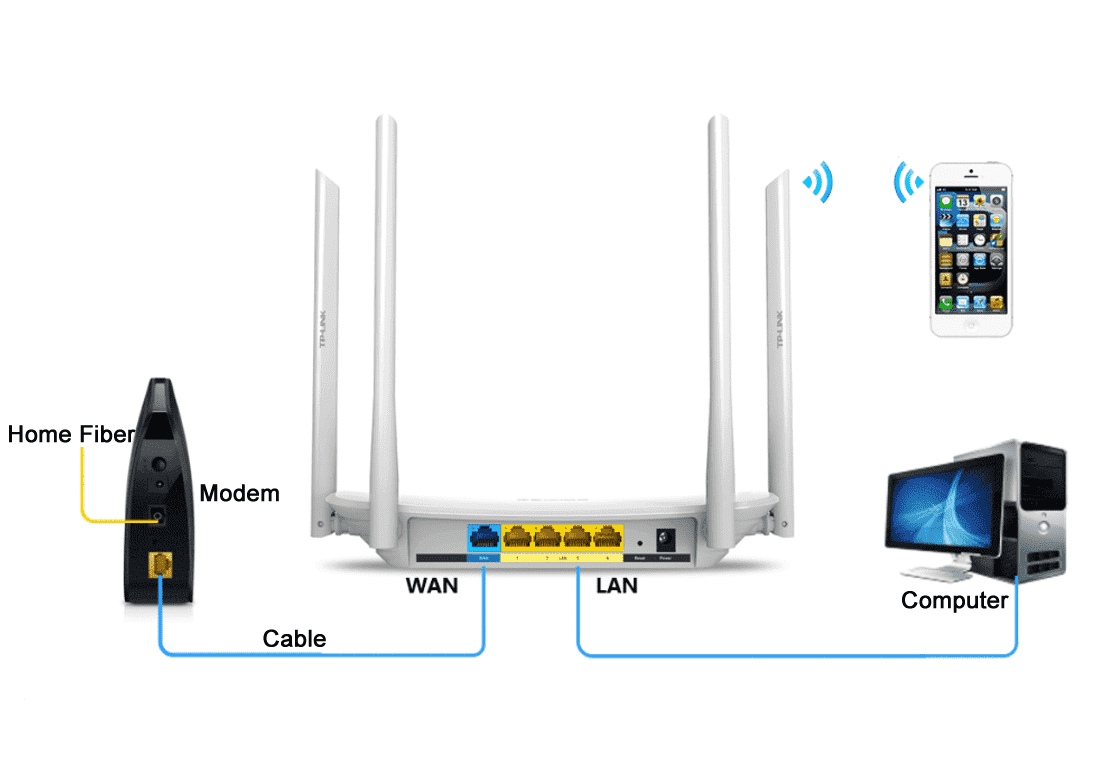
How to connect the router and broadband?
The following describes the line connection methods of routers, computers and broadband lines under various home lines. Note: The line type is the actual physical medium.
- 2023-01-19 11:07:42
- Information

What should I do if 192.168.1.1 is the login interface of the operator provider?
Because, when setting up the router, you don’t need a computer to be able to access the Internet; as long as the computer is connected to the router’s LAN interface with a network cable, you can open the router’s settings page to conf
- 2023-01-11 14:28:17
- Instruction

Reasons and solutions for 192.168.1.1 cannot open the router setting interface?
If it is a desktop computer, you also need to connect the router's LAN port to the computer with a network cable. If there is a problem with the network cable used to connect the computer to the route
- 2023-01-19 10:27:56
- Popular

10.10.100.253 Log Into the Router Admin Guide
Plug one end of the network cable into one of the router's LAN ports (usually labeled with numbers 1 to 4 or more), and the other end into your computer's network interface.
Ensure the indicator lights on both the router and the computer

What should I do if the router suddenly can't access the Internet?
Check the network cable connecting the router, optical modem, computer and other equipment is damaged or the interface is loose. If the interface is loose or the network cable is damaged, it will also cause the router to be unable to access the Internet.
- 2023-01-09 11:00:26
- Popular

What should I do if the corresponding port indicator does not light up after connecting the network cable?
Please check whether the network cable between the computer and the router is loose or not well connected. Please plug in the network cable again. 2. Try to change the computer to another LAN port of the router for comparison t

Understanding and Resolving Frequent WiFi Disconnections: Causes and Solutions
Visit the official website of the computer manufacturer, download, and install the latest WiFi adapter driver. 2. Power Management Settings: Your computer might be set to turn off the WiFi adapter to save power.
- 2024-01-23 08:57:36
- Popular

192.168.188.1 How to Log in to Your Router on PC?
You can either directly connect your computer to the router's LAN port using an Ethernet cable or connect via WiFi. On Windows computers, you can confirm the connection status by checking the network icon in the system tray; on Mac, i
- 2024-04-12 17:08:48
- Popular
 IP
IP