You are here
How to Change the Login Address of a Xiaomi Router on a Computer? (192.168.31.1)

192.168.31.1 is a common router gateway address, often set as the default login IP for Xiaomi routers. If you're using a Xiaomi router, you might find this IP address on a sticker on the router itself.
Besides 192.168.31.1, Xiaomi routers can also be accessed via www.miwifi.com for managing the device's settings.
Although 192.168.31.1 is the default login IP used by Xiaomi routers, it's generally advised to change this address after the initial login to enhance the router's security.
How to Change the Xiaomi Router's Login IP Address (192.168.31.1)?
The process is simple and requires just six steps. These steps can be performed on a computer, smartphone, or tablet. Here are the specific steps for using a computer:
1. Connect your computer to the Xiaomi router. You can connect using an Ethernet cable by plugging one end into the router's LAN port and the other end into your computer's Ethernet port. Alternatively, a more convenient way is to connect via WiFi: find the router's WiFi name (usually xiaomi_xxxx) in your computer's WiFi settings and enter the password to connect.

2. Access the login interface. Open a web browser (such as Google Chrome, Microsoft Edge, or Mozilla Firefox) on your computer and type the login IP address 192.168.31.1 into the address bar (not the search box), then press Enter. This opens the Xiaomi router's login page.
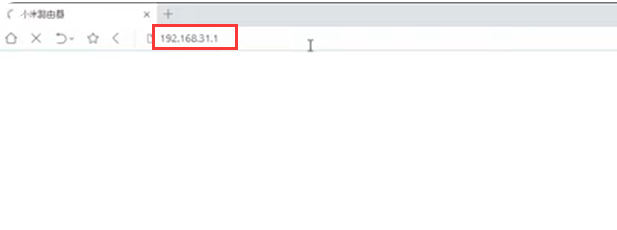
3. Enter the admin username and password to log in. On the login page, enter the administrator username and password, then click the login button to enter the Xiaomi router's settings interface. If the password hasn't been changed, it's usually the default password (found on the router's back label) or the one you created during the first login.

4. Find the “Local Area Network IP Address” option. In the Xiaomi router's settings, click "Common Settings" in the menu bar, then click "Local Area Network Settings." Here, you can see the current LAN IP address, i.e., the Xiaomi router's login IP address.

5. Change the login IP address. Enter the new address you want to set in the LAN IP address bar. The range can be from 192.168.31.1 to 192.168.31.254. Try to remain the network part, such as changing to 192.168.31.2 or 192.168.31.10, etc. To avoid conflicts with the IP addresses of other devices in the network, you can check the currently assigned addresses within the DHCP allocation range of the router, and then enter an unused address.

6. Save the settings and confirm. After entering the new IP address, remember to click the “Save” button. Then, in the popup dialog, click the “Confirm” button to restart the router and apply the changes.

Important Notes
- After changing the router's login IP address, the original address, 192.168.31.1, will no longer open the router's login page. You will need to use the new IP address to access the router's settings, so make sure to remember the new address.
- Ensure that the new IP address does not conflict with the IP addresses of other devices in the network, otherwise, it may cause network connection problems and IP address allocation errors.
- Before changing the IP address, it's recommended to back up the current router settings, including port forwarding, DHCP settings, and wireless network configurations. This way, if any issues arise after the change, you can easily restore to the previous state and avoid unnecessary trouble.
 IP
IP

