You are here
192.168.0.1: Your Gateway to Home Network Management

As a home network administrator, you must be familiar with the IP address 192.168.0.1. While it may seem like just a string of numbers, it actually plays a crucial role in your network management. In this guide, we'll take a deep dive into this IP address and walk you through the steps of accessing your router's settings using it.
Total Time: Approximately 10 minutes
Supply & Tools:
- Router
- Computer or mobile phone
What is 192.168.0.1?
192.168.0.1 is a private IP address within the IPv4 address space, specifically reserved for local area network (LAN) communication. This address is commonly assigned to routers in home networks, serving as the gateway to their management interface. For example, popular router brands like TP-Link, Tenda, and ASUS use 192.168.0.1 as the default login IP.
Since it's a private address, it's not directly accessible from the public internet, providing a layer of security for your home network.
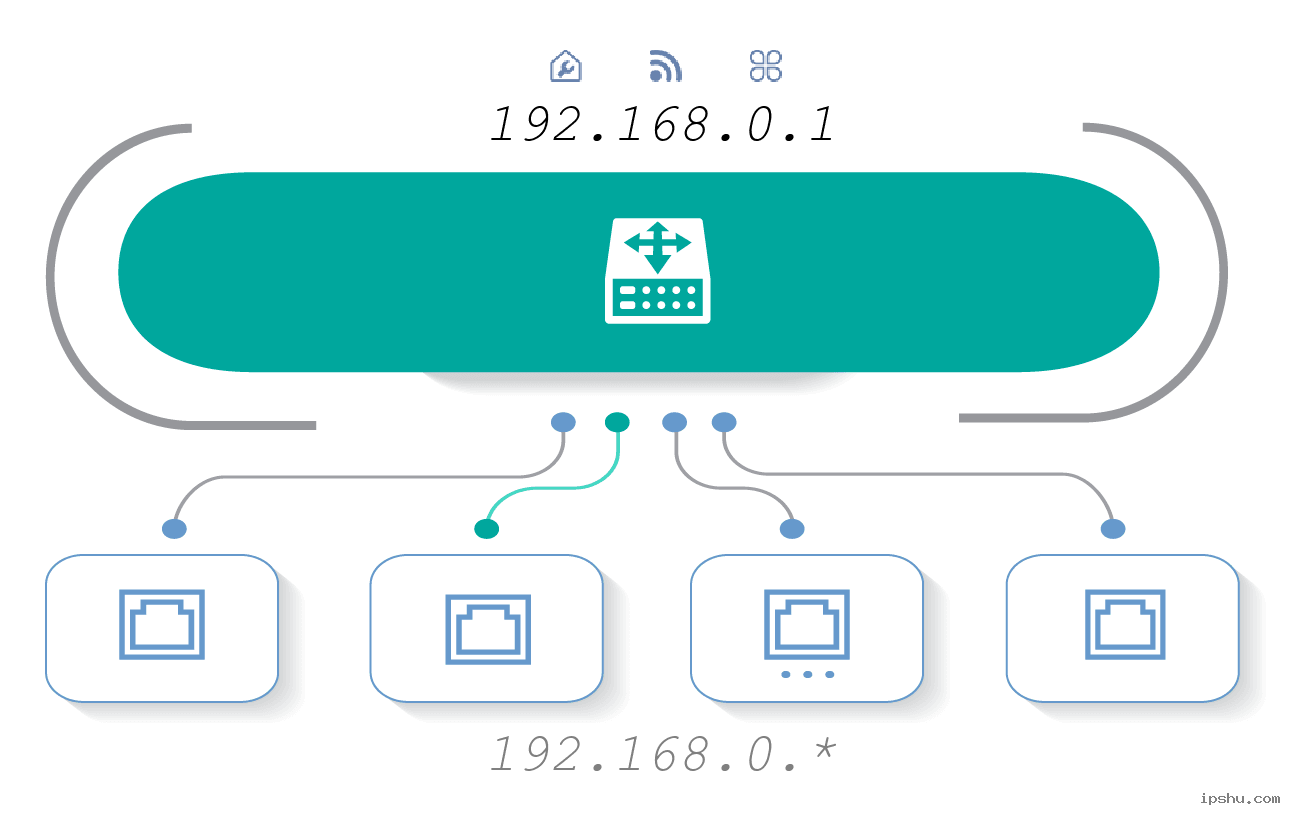
Steps to Log in and Manage Network via 192.168.0.1
1. Connect to your router: Before you can perform any network management tasks, ensure your computer or mobile device is successfully connected to your router. This can be done either through a wired (Ethernet) or wireless (WiFi) connection. Simply connect your computer's Ethernet port to the router's LAN port using a cable, or search and connect to your router's wireless network on your device, entering the correct password when prompted.
2. Open a web browser: Once your device is connected to the same LAN as your router, open any web browser on your device, such as Chrome, Firefox, or Safari.
3. Enter 192.168.0.1: In the browser's address bar (not the search bar), type 192.168.0.1 and press Enter. This will direct you to your router's management login page.
4. Enter your username and password: The login page will prompt you for a username and password. By default, this information can be found on the router's label or user manual. If you've previously modified the username or password, enter the updated credentials instead.
5. Access the router's management interface: Upon successful login, you'll be redirected to your router's management interface. This interface provides a variety of network configuration and management options that you can customize to suit your network needs.

Key Features of the Management Interface
By accessing your home network through 192.168.0.1, you gain control over a range of network management features, including:
- Wireless network settings: Configure your WiFi network's name (SSID), encryption method, password, and more to ensure network security and stability.
- Security settings: Implement firewall rules, MAC address filtering, and other security measures to protect your network from unauthorized access and cyber threats.
- Monitor connected device: Modern routers usually have the function of monitoring device connections. After logging into the management interface, users can view the list of devices currently connected to the network. This helps you identify and manage devices, allowing you to blacklist or remove unfamiliar devices and optimize network resource allocation.
- Port forwarding: For users running specific services or applications on their home network, port forwarding is a crucial feature. The management interface allows you to configure port forwarding rules, directing external requests to specific devices to ensure these services function seamlessly.
- Firmware updates: Router manufacturers periodically release firmware updates to enhance device performance, patch security vulnerabilities, or introduce new features. The management interface provides a convenient way to check for and install firmware updates, keeping your router up to date and ensuring optimal network security and stability.
In conclusion, by leveraging the private IP address 192.168.0.1 (not to be confused with 192.168.0.l), you can effectively manage and maintain your home network, ensuring its security, stability, and efficiency. However, it's important to exercise caution when performing unfamiliar operations, as incorrect configurations could disrupt your network connectivity.
 IP
IP

