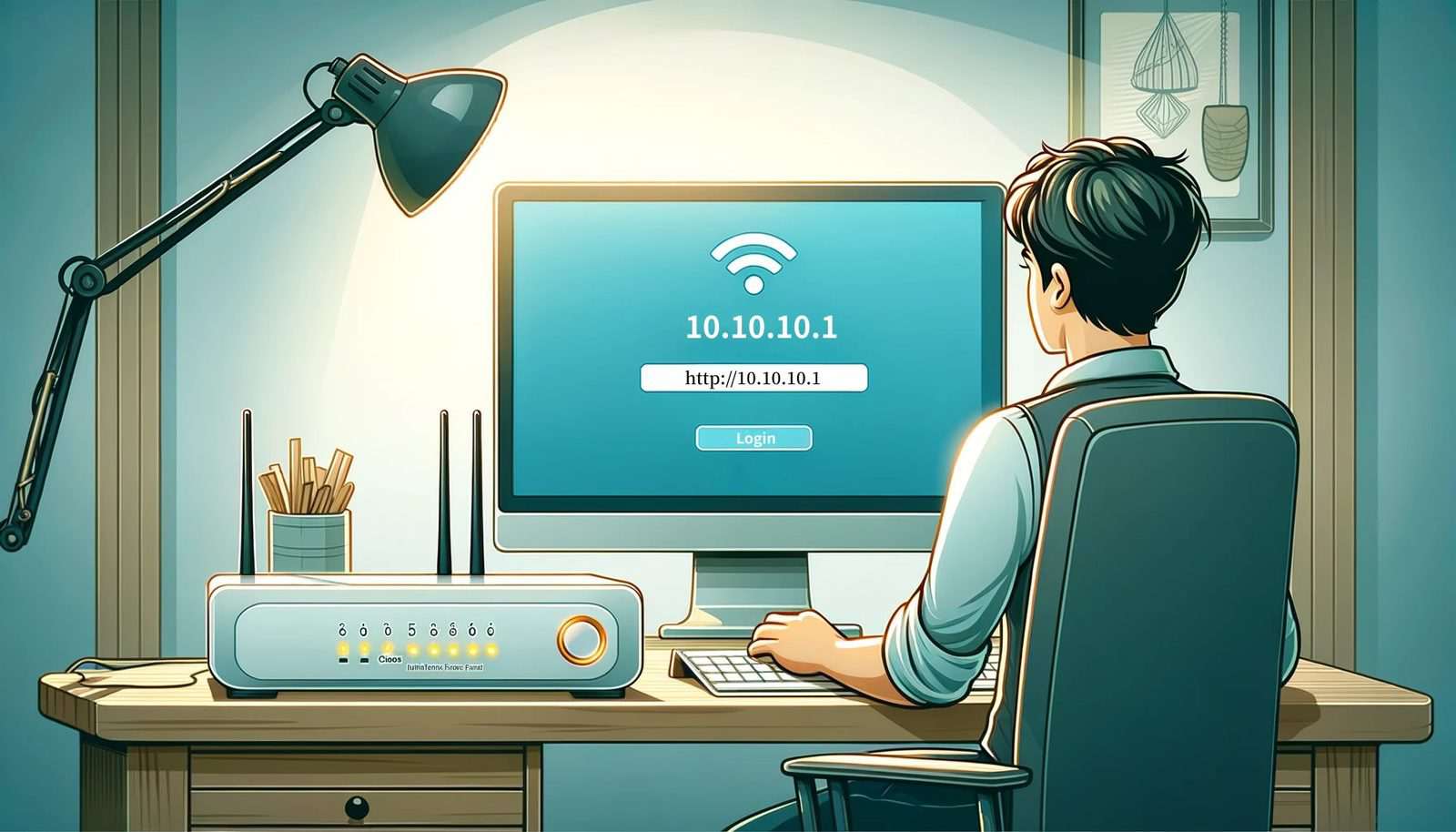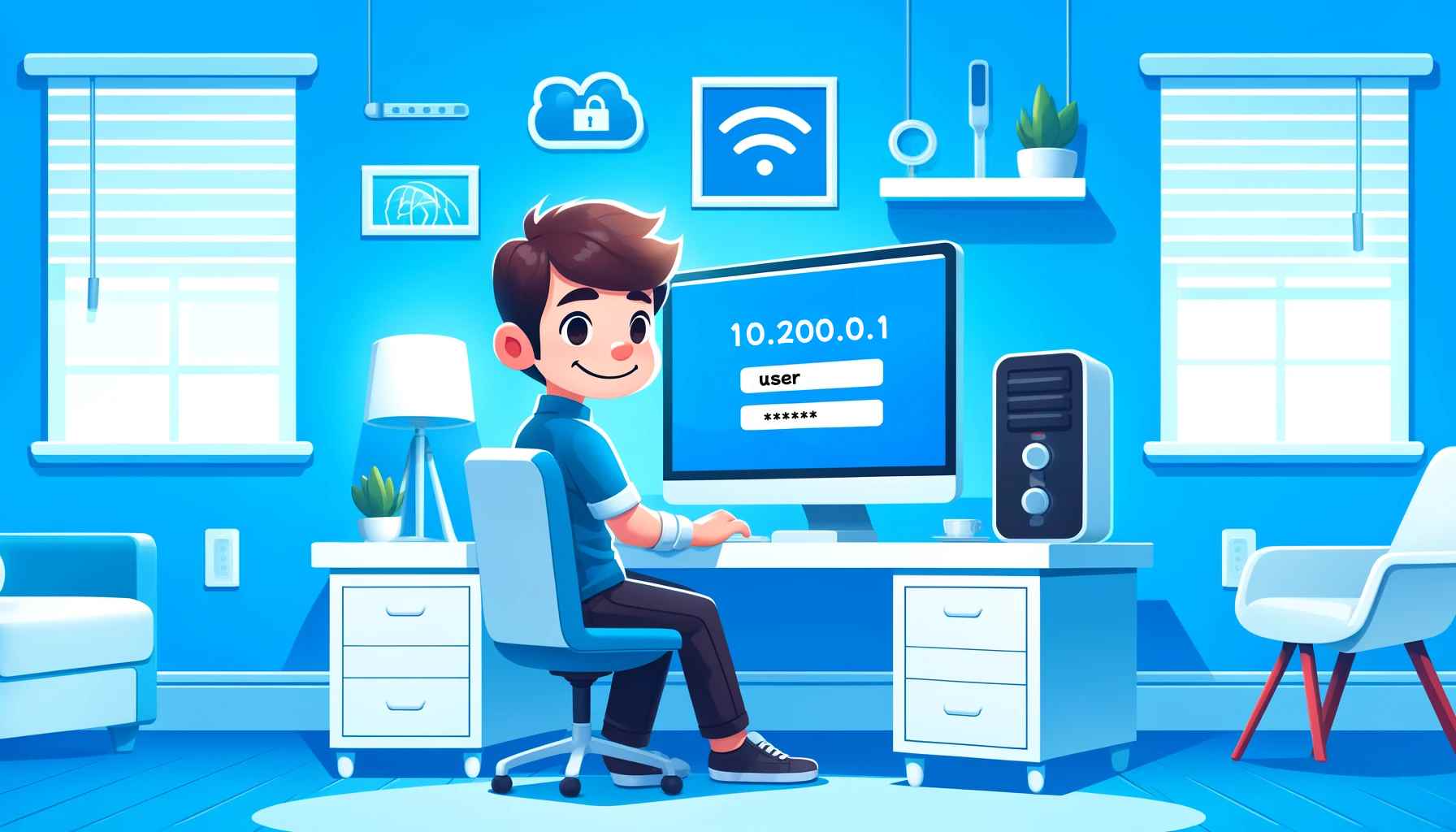What should I do if the WiFi connection is normal but the mobile phone cannot access the Internet?
If the IP setting is "static", the problem may be the static IP address. When the routing address of the WiFi you are connected to is different from the static address you set in the first three paragraphs, you cannot access the Inter
- 2021-06-21 17:41:02
- Popular

192.168.0.254 Wireless Router Login and Password
In this case, you can view the correct IP address by entering 'ipconfig' (Windows) or 'ifconfig' (Mac and Linux) in the command prompt or terminal. How to find the router IP address?
- 2024-05-14 17:48:04
- Information
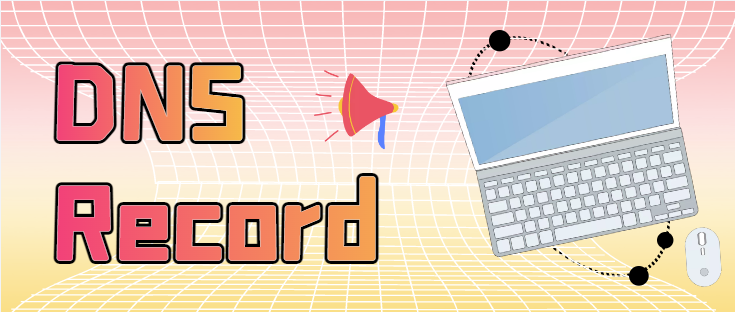
What are the types of DNS record?
The DNS server is responsible for converting domain name into IP addresses so that users can use domain names to directly access the Internet without having to remember complex IP number strings. This correspondence between domain nam
- 2023-01-09 10:55:09
- Information

What should I do if the WiFi connection is normal but the computer cannot access the Internet?
(See Figure 3) 【Figure 3】 Check whether a static IP is specified. If there is an IP address specified, please change it to automatically obtain an IP address and automatically obtain the DNS serve
- 2021-06-21 17:39:51
- Information

How to Use 192.168.49.I? Wireless Router/Screen Sharing Device Setup Guide
The correct IP address you should be using is 192.168.49.1.About 192.168.49.1Setting Up Wireless Router Using 192.168.49.1Setting Up Screen Sharing Device Using 192.168.49.1Conclusion It's crucial to recognize that 192.168.49.1 is a class C private
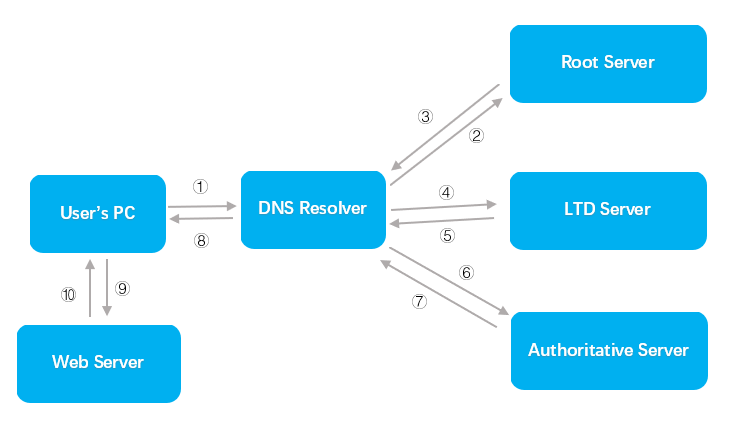
What's DNS service and DNS server?
Here the recursive resolver finds the IP address of the web server corresponding to the domain and returns the IP address to the recursive resolver. An authoritative server is usually the last step in the processing of finding an

10.10.10.254 Router Login & Admin Step-by-Step Guide
However, it's important to note that this default login IP 10.10.10.254 can be changed. If the administrator has changed it, you will need to use the latest IP to open the login page. So, it's best to check and confirm the login

192.168.188.1 How to Log in to Your Router on PC?
If 192.168.188.1 fails to open the router login page, it indicates that 192.168.188.1 might not be your router's IP address. You'll need to find the correct router IP address to log in. Click to read: How to Find the Router

Paris 2024 Olympics: Your Ultimate Guide to Watching Games Globally
France has 31,933 IP segments with a total of 84,248,222 IP addresses, accounting for 2.4766% of the global total, ranking 8th. Here is the list of French IP addresses for those interested.
- 2024-07-05 16:48:24
- Information

Detailed Guide on Accessing the Router Login Page via 192.168.10.1
Confirm the Router IP Address: First, ensure your router's IP address is indeed 192.168.10.1. This can be done by checking the label on the bottom of the router or referring to the router's user manual.
- 2024-02-23 16:02:49
- Popular
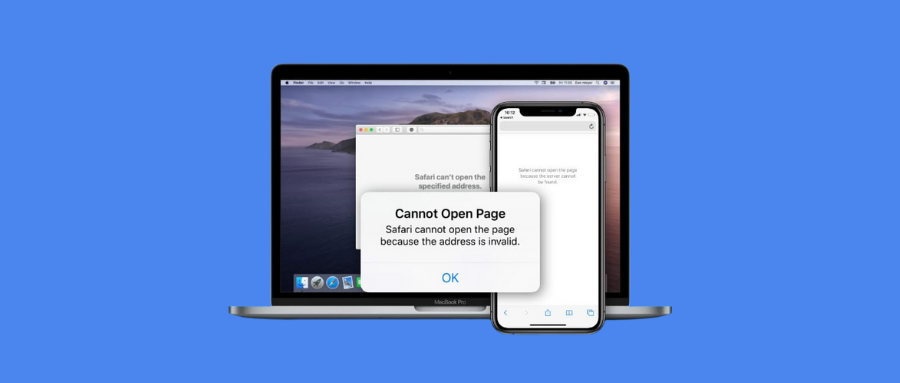
Why Am I Able to Log into Apps Using WiFi, but Unable to Open Web Pages?
Alternatively, log in to the router admin page to view the network status and check whether the internet-connected device has obtained an IP address assigned by the router's DHCP. It's recommended to set the network settings to automatically obtain an

Understanding and Resolving Frequent WiFi Disconnections: Causes and Solutions
IP Address Conflicts: Overlapping IP addresses within the same WiFi network or improper allocation of IP addresses by the router can lead to network interruptions or devices failing to communicate corr
- 2024-01-23 08:57:36
- Popular

Detailed Guide: 192.168.1.128 Router Admin Login Tutorial
Confirm the Router IP Address First, ensure your router’s default gateway IP address is indeed 192.168.1.128. You can confirm this with the following steps: On a Windows computer, press Win+R, type “cmd” and press Enter to open th
- 2024-05-22 16:47:24
- Popular

192.168.11.210 Router Login Admin on Mobile and Computer
If the default address is not 192.168.11.210, network administrators may change it to 192.168.11.210 to enhance network security or avoid IP address conflicts with other devices in the LAN. Refer to our guide: How to find the router IP

Resolving WiFi Connection Issues: Connected but No Internet Access
You can also consider increasing the router's coverage, such as using a Wi-Fi repeater.Description: If multiple devices are using the same IP address, it is likely that IP address conflicts are causing connection issues. Solution: Se
- 2024-01-05 17:30:39
- Popular

What should i do when the WiFi signal on my router shows an exclamation mark?
Here, it is particularly important to note that the IP address segment should be set between 192.168.1.2-192.168.1.254 and you 'd better not allocate multiple computers the same IP, as this can cause IP

Unlimited devices, cheap and advanced Surfshark VPN protects your privacy online!
What's more, it also has functions such as IP rotation and kill switch. IP rotation can change your IP without changing the server, and kill switch can make sure your internet traffic is not exposed to
- 2023-01-04 17:32:53
- Information

192.168.1.1 How to reset the router password?
After restoring the factory settings, reconfigure the router and set the WIFI password: a) The network cable connects the LAN port of the router to the network port of the computer; b) Open the browser, enter 192.168.1.1 (the IP address of the router), enter
- 2023-01-19 11:26:56
- Popular
 IP
IP