
What should I do if I cannot find the WiFi (Wireless Fidelity) signal?
What should I do if I cannot find t
- 2022-06-13 10:54:30
- Information
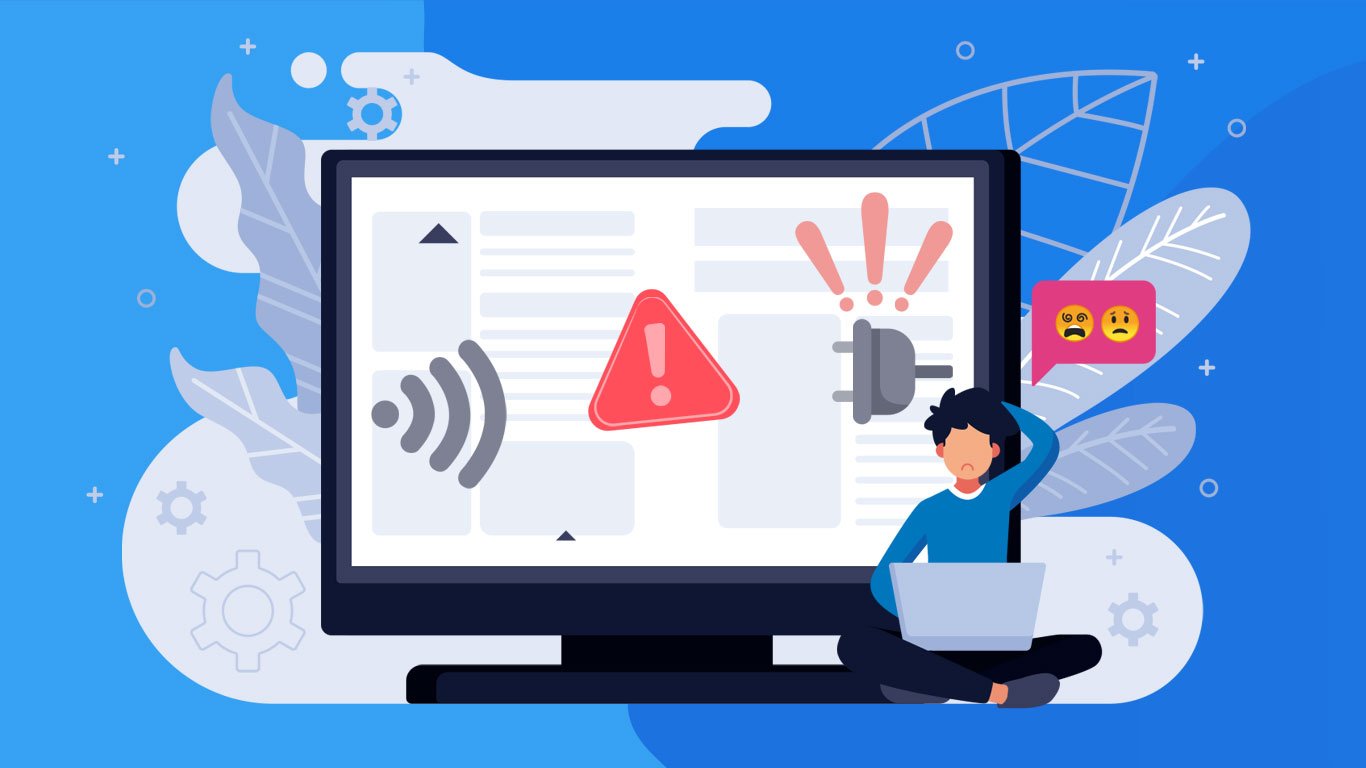
What should I do if I can find a WiFi network but cannot connect to the it?
What should I do if I find a
 IP
IP






