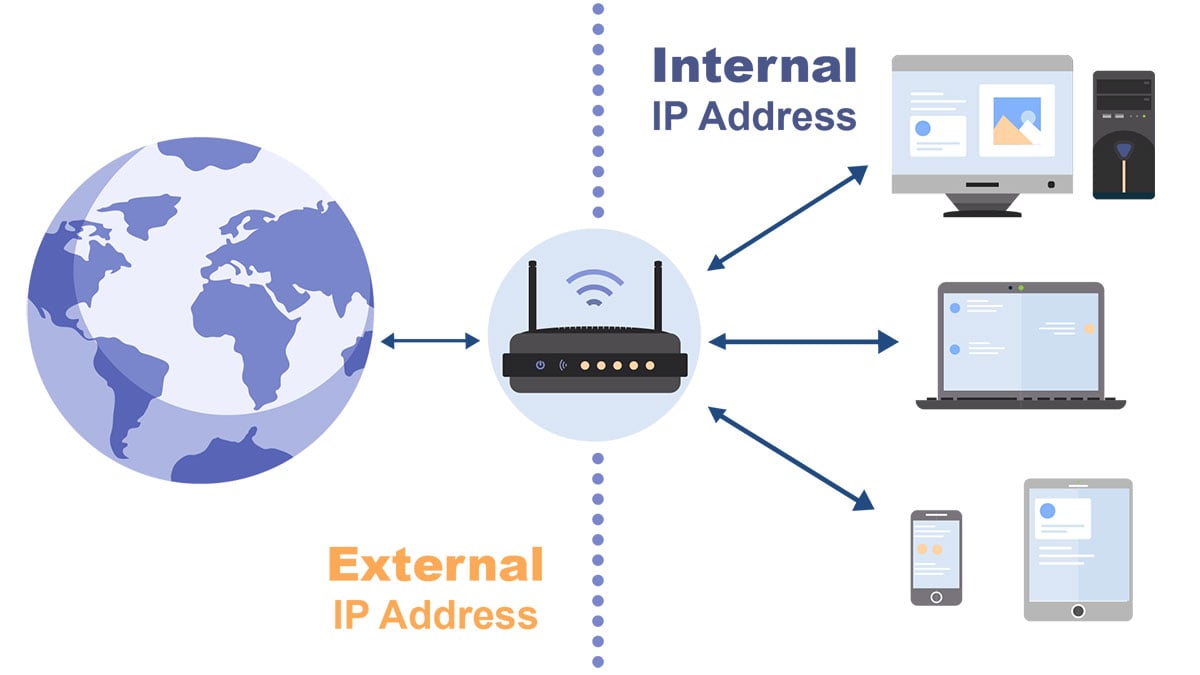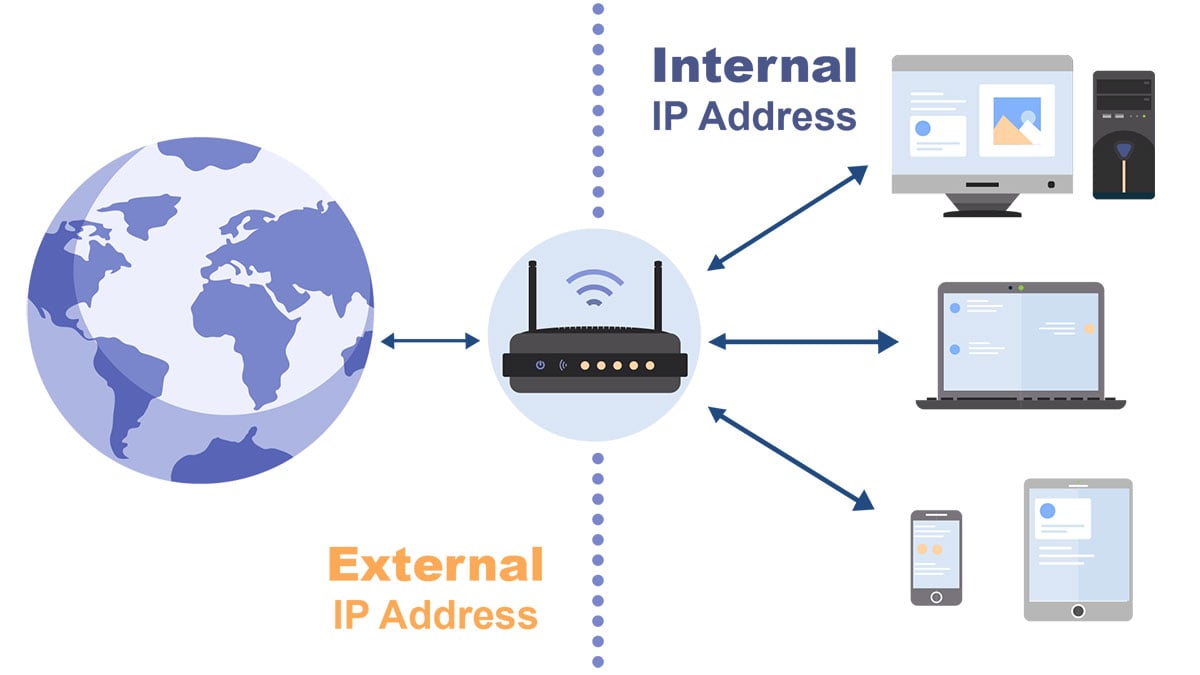| Provider |
Features |
Devices |
Price |
Score |
 |
Best reliable and secure VPN |
6 |
$3.49/mo |
4.5 out of 5 |
 |
Speedy, reliable, and economical |
Unlimited |
$2.30/mo |
4.5 out of 5 |

|
Ultra-fast, stable, and secure |
5 |
$6.67/mo |
4.7 out of 5 |
 |
Secure & no speed limit |
12 |
$3.75/mo |
4.0 out of 5 |
 |
Most transparent and reliable VPN, cost-effective |
Unlimited |
$2.03/mo |
4.6 out of 5 |
 |
Fast and reliable, great streaming performance |
7 |
$2.03/mo |
4.6 out of 5 |
 |
Fast streaming, reliable, money-back guarantee |
Unlimited |
$1.99/mo |
4.1 out of 5 |
 |
A fantastic, well-rounded VPN |
12 |
$3.66/mo |
4.5 out of 5 |