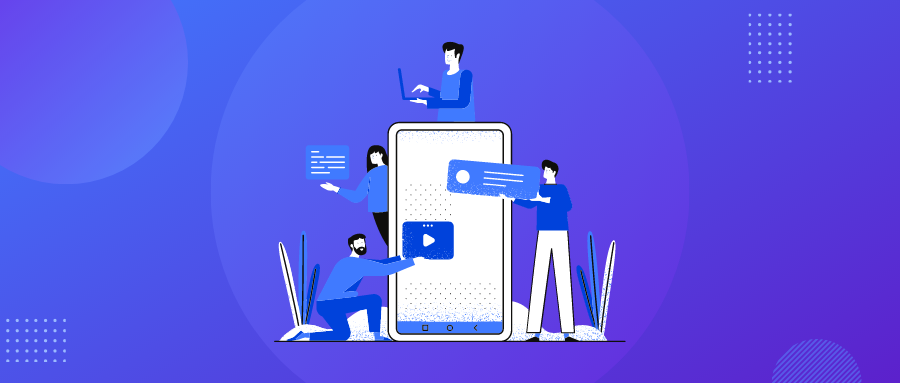WiFi denied access typically stem from the following causes:
1. Incorrect WiFi Password
This is by far the most common issue. Passwords may contain special characters, a mix of uppercase and lowercase letters, or hidden spaces. If entered incorrectly, the device will prompt a “Join Failed” or “Request Denied” message.
Double-check the password carefully. Take your time while typing it, and review it once more before attempting to connect.
2. Router Restrictions
If MAC address filtering is enabled on the router, and your device’s MAC address isn’t whitelisted, it will be denied access—even if the password is correct.
Wondering how to check for MAC filtering?
Log in to your router’s admin panel, navigate to Wireless Settings → MAC Address Filtering, and review the filtering rules.
If your device is blocked, you can either disable the filtering feature or manually add your device’s MAC address to the allowed list.
Some home routers also have “Internet access scheduling,” which automatically disables WiFi during set hours (e.g., after 10 p.m.), or limits certain devices to specific time slots.
If you suspect this is the cause, access the router settings and look for Parental Controls or Access Time Restrictions to lift any limitations placed on the device.
3. Temporary Device Malfunction
Sometimes, the network module on your phone or computer might experience a glitch—such as cache corruption or driver failure—that prevents proper connection.
Try restarting the device. On phones, you can also go to Settings → System → Reset → Reset Network Settings.
4. Weak Signal or Heavy Interference
Observe the signal strength carefully. If the device is too far from the router, the signal may be weak, leading to a “false connection” that gets denied.
Avoid connecting in areas with physical obstructions or interference from other electronics, such as microwave ovens.
5. Too Many Devices Connected to WiFi
Though less common, some routers have a limit on the number of devices that can connect simultaneously.
Log into the router’s management page and check the list of connected devices. There are three common methods to view which devices are currently using the network.
If you find unfamiliar devices or ones not currently in use, disconnect them to free up space for new connections.

If connectivity issues persist after trying above solutions, the problem may involve router hardware failure or ISP network outages. In such cases, contacting technical support is recommended for further assistance.


 IP
IP