You are here
Vodafone Login IP Admin Change WIFI Password

How to log into Vodafone router?
The steps to log in to the router through a computer are as follows:
①First of all, please make sure that the computer and the router are in the same local area network. You can find Run in the start menu of the computer (or press win+R), enter cmd and press Enter, the interface shown below will be displayed
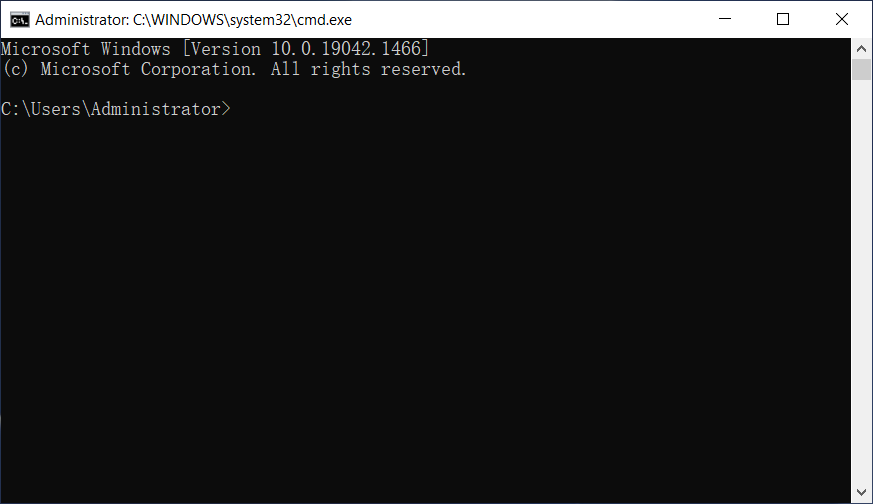
Enter ping192.168.2.1in this interface and press Enter. If the return result is displayed as shown in the figure below, it means that it is in the same local area network, otherwise it is not in the same local area network. (How to make your device and router in the same LAN)

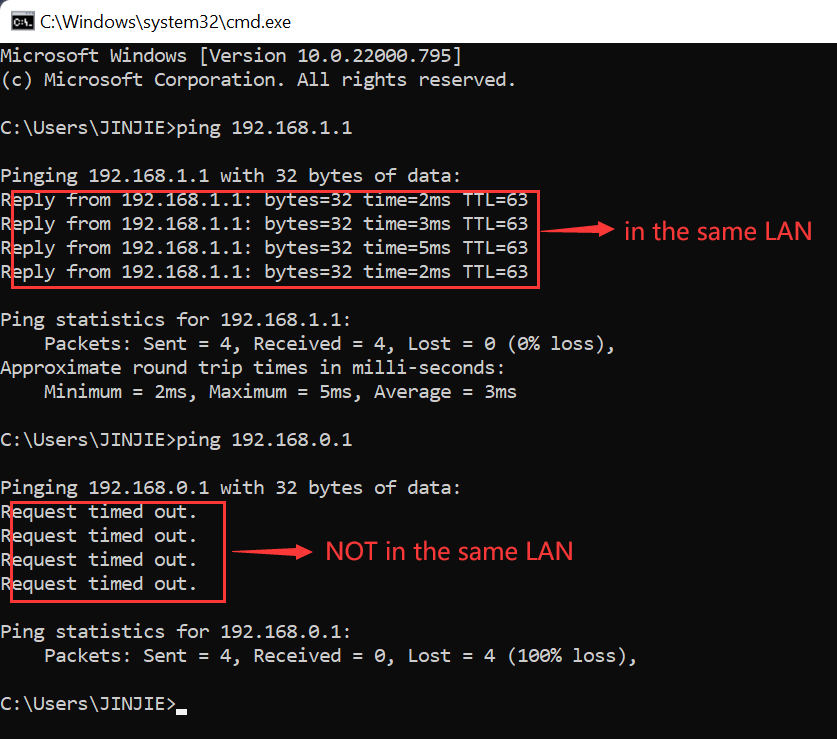
②Enter192.168.2.1in the address bar of your computer's browser, press Enter, the router's default login interface will open, enter the user name and password to log in. (How to Find Router Password)
The steps to log in via mobile phone are as follows:
①Connect your phone to the WIFI of the router you want to log in first
②Open the browser in your mobile phone, enter192.168.2.1in the address bar, then you can see the login interface of the router, enter the user name and password to log in.
How to make your device and router in the same LAN?
Mobile phones or other mobile devices only need to connect to the WIFI of your Vodafone router through a wireless network card; below, we will focus on how to connect the computer to the same local area network as the router through the network cable:
1 Connect the computer network cable to the LAN port of the router. Now many Vodafone routers also support blind plugging;
2 Take WINDOWS 10 as an example, right-click "Network", select Properties, click "Change Adapter Settings", right-click "Ethernet", select Properties, left-click "Internet Protocol Version 4", select Obtain an IP address automatically.

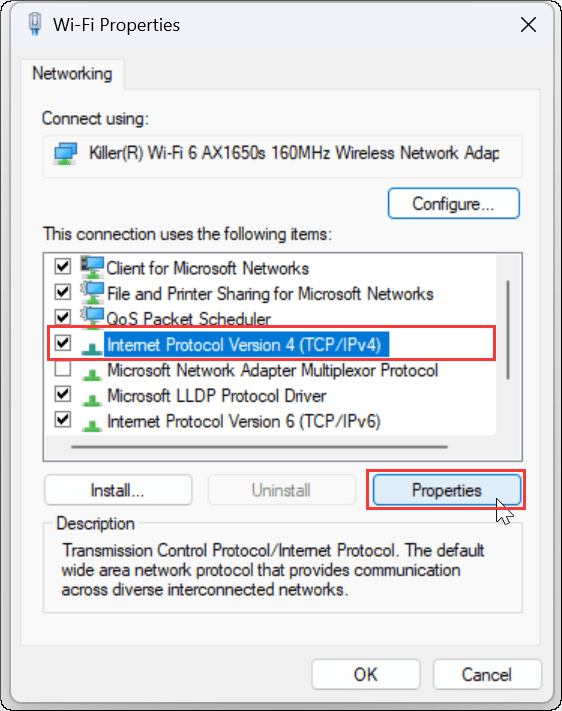
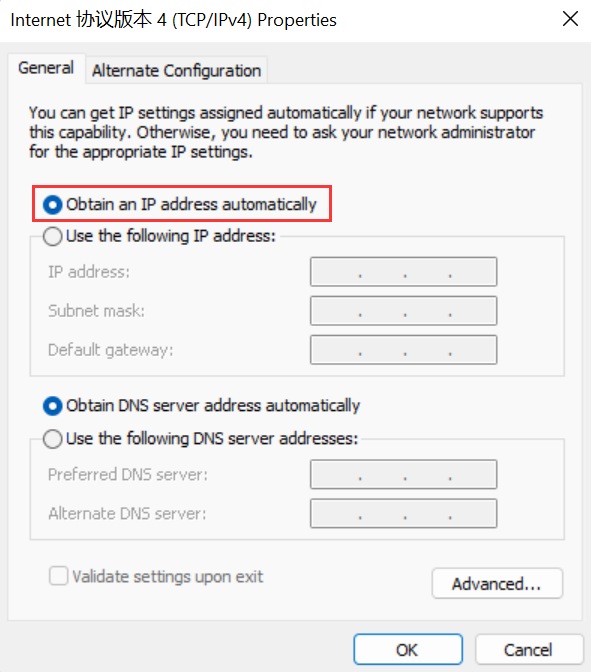
How to find router username and password?
The initial username and password of the router can be viewed on the nameplate at the bottom of the router. The nameplate has the router's default login address, default user name and default password; if you have modified the default password and lost it, you can only reset your router to To restore to factory settings, the reset steps are as follows:
①Find the reset button of the router. Generally speaking, the reset button of the router is in a small hole and needs to be operated with a paper clip. Some routers are just an ordinary button, and some routers are integrated with the WPS button. together.
②Make sure the router is plugged in, press and hold the reset button for at least 7 seconds, and release the reset button when you see the router light start flashing. After the router light returns to normal, you can try to log in to your router using the default username and password.
How to change Vodafone router WIFI password?
Log in to the router's setting interface (how to log in to the router), enter the user name and password to enter the router interface (how to find the router's user name and password), find and open the WIFI settings (wireless Internet settings) menu, and then you can reset the wireless Internet password.
How to contact Vodafone router after sales?
Vodafone Web Site:https://www.vodafone.com/
Vodafone Contact Number:0333 3040 191, +44 7836 191 191
Vodafone E-mails:GroupMedia@vodafone.com, ukmediarelations@vodafone.com
| No. | Model | Login IP | Username | Password |
|---|---|---|---|---|
| 1 | DSL-EasyBox 602 | - | - | - |
| 2 | DSL-EasyBox 802 | - | - | - |
| 3 | DSL-EasyBox 803 | 192.168.2.1 | root | 123456 |
| 4 | DSL-EasyBox 803A | 192.168.2.1 | 123456 | root |
| 5 | DSL-EasyBox 903 | 192.168.2.1 | root | 123456 |
| 6 | DSL-EasyBox-602 | |||
| 7 | DSL-EasyBox-802 | |||
| 8 | DSL-EasyBox-803 | 192.168.2.1 | root | 123456 |
| 9 | DSL-EasyBox-903 | 192.168.2.1 | root | 123456 |
| 10 | Mobile-Wi-Fi-R208 | 192.168.0.1 | admin |
 IP
IP

