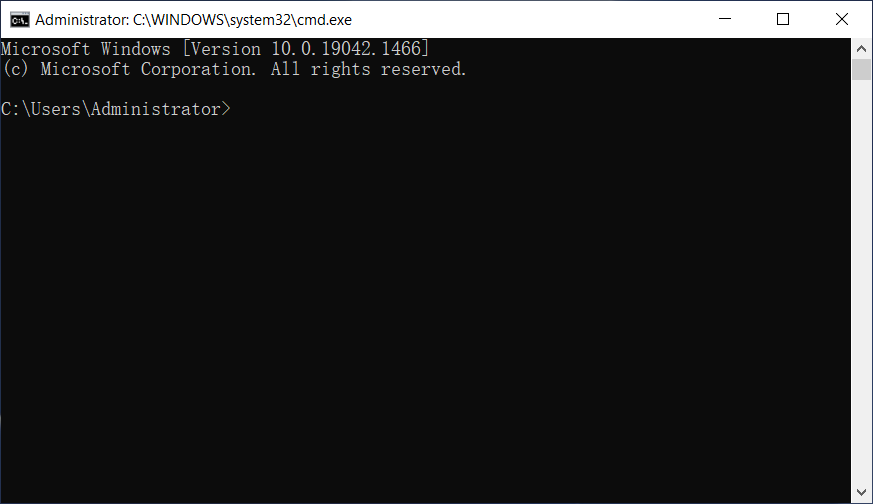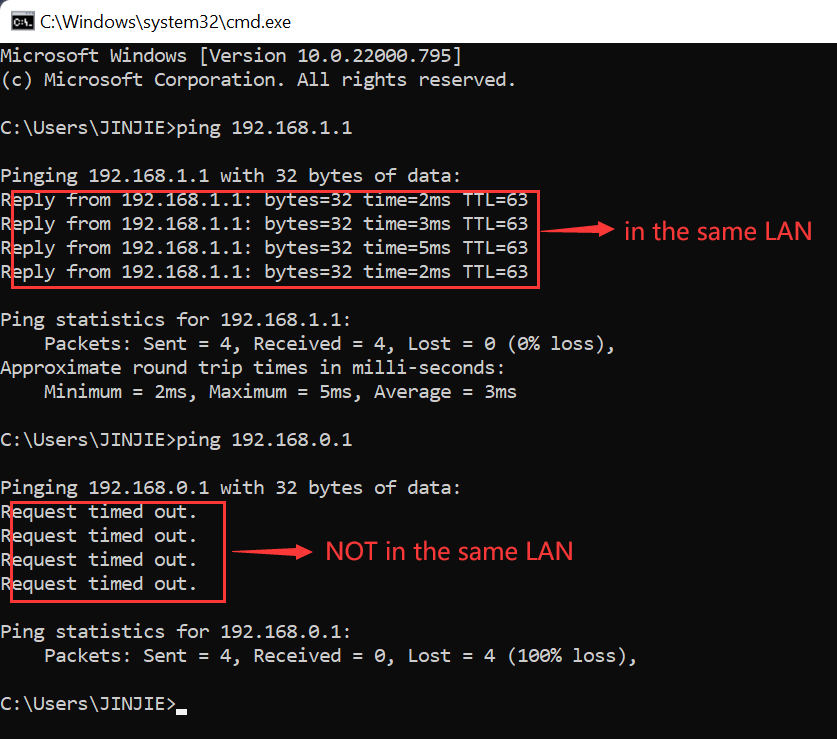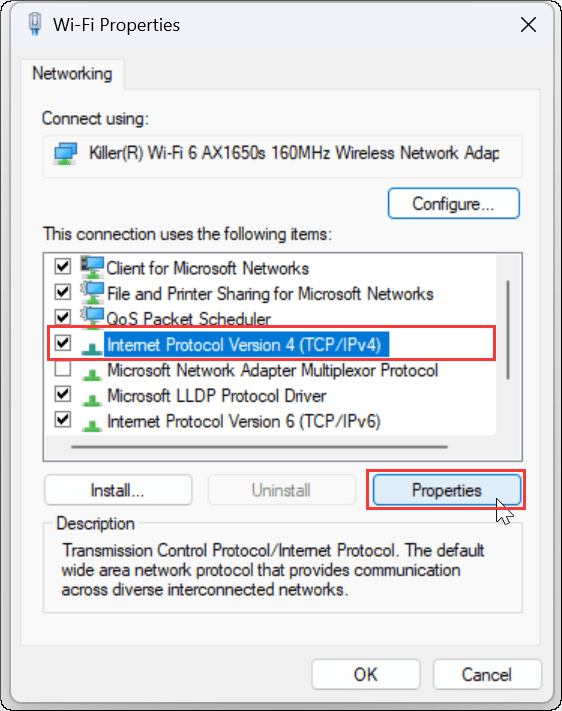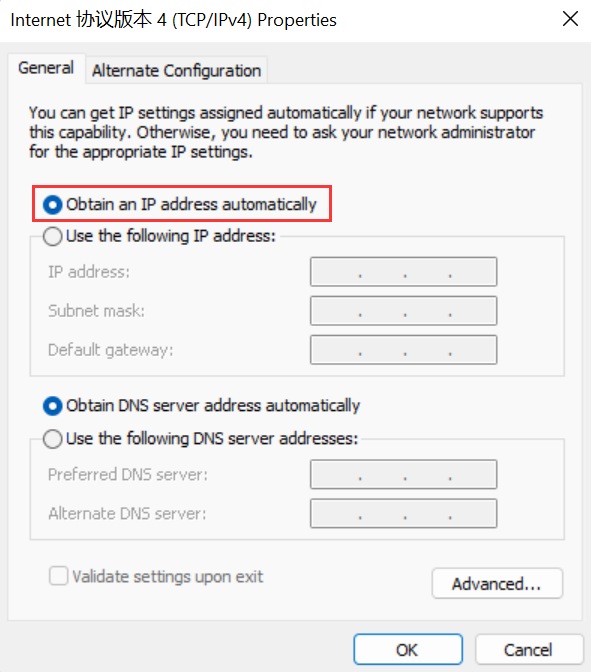| No. | Model | Login IP | Username | Password |
|---|---|---|---|---|
| 21 | MediaAccess TC8706C | 10.0.0.1 | - | - |
| 22 | TC4400 | 192.168.100.1 | user | password |
| 23 | TC7200 | 192.168.0.1 | admin | admin |
| 24 | TC7200 (Thomson) | 192.168.0.1 | admin | admin |
| 25 | TC7200-Thomson | 192.168.0.1 | admin | admin |
| 26 | TC8305C | 10.0.0.1 | admin | password |
| 27 | TC8305C1 | 10.0.0.1 | admin | password |
| 28 | TC8305CComcast 1.0 | 10.0.0.1 | admin | password |
| 29 | TC8305CComcast# 1.0 | 10.0.0.1 | admin | password |
| 30 | TC8706C (Comcast) | 10.0.0.1 | - | - |
| 31 | TC8706C-Comcast | 10.0.0.1 | ||
| 32 | TC8715D | |||
| 33 | TC8717C | 10.0.0.1 | ||
| 34 | TC8717C (Comcast) | 10.0.0.1 | - | - |
| 35 | TC8717CXB3 (Comcast) | 10.0.0.1 | - | - |
| 36 | TC8717T | |||
| 37 | TD5130 | - | - | - |
| 38 | TD5130v1 | 192.168.1.1 | root | |
| 39 | TD5136 v2 | 192.168.1.1 | - | user |
| 40 | TD5136-v2 | 192.168.1.1 | user |
 IP
IP