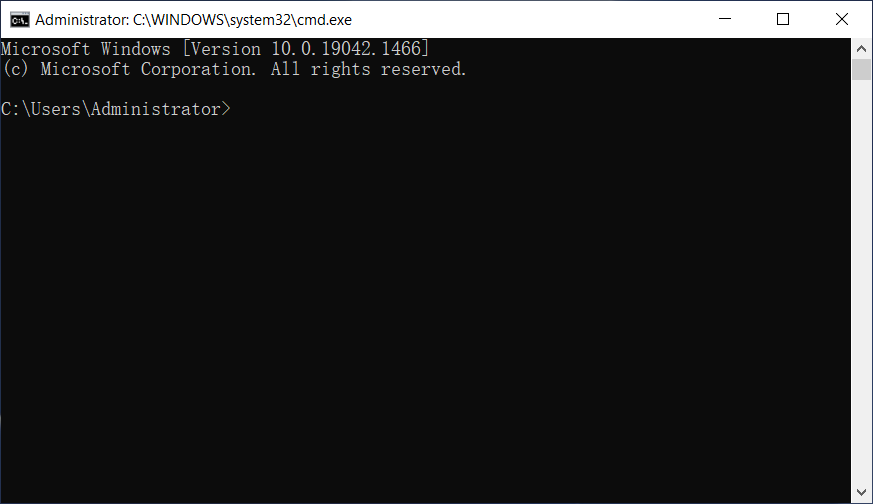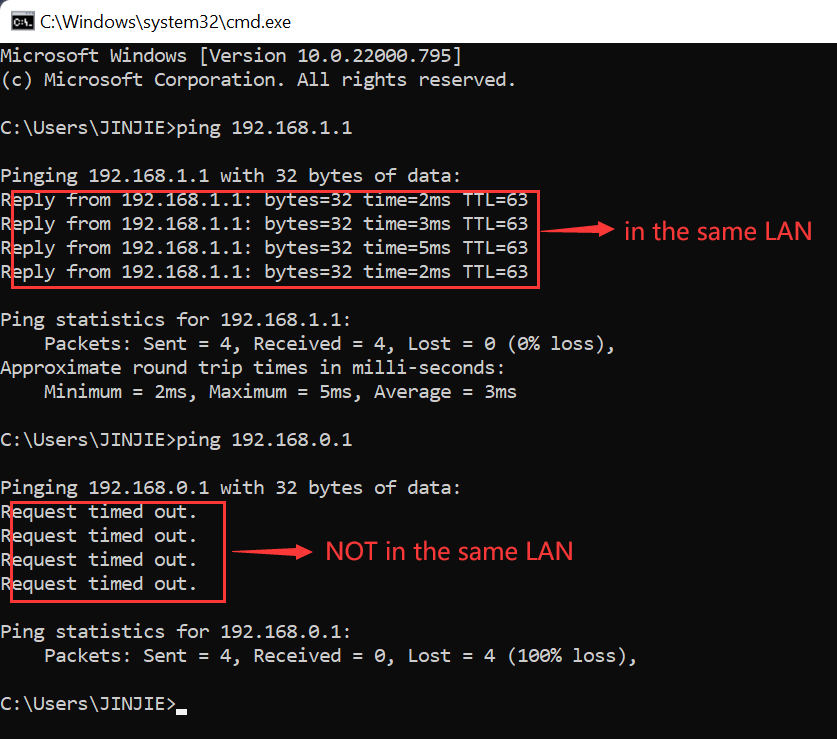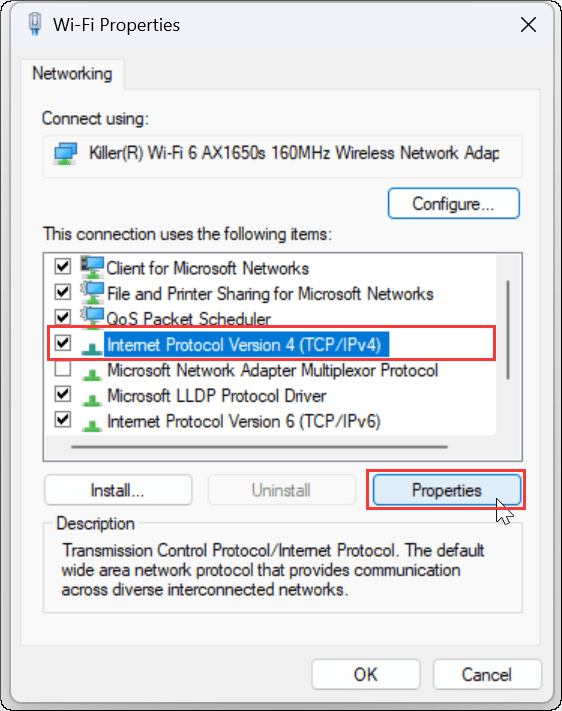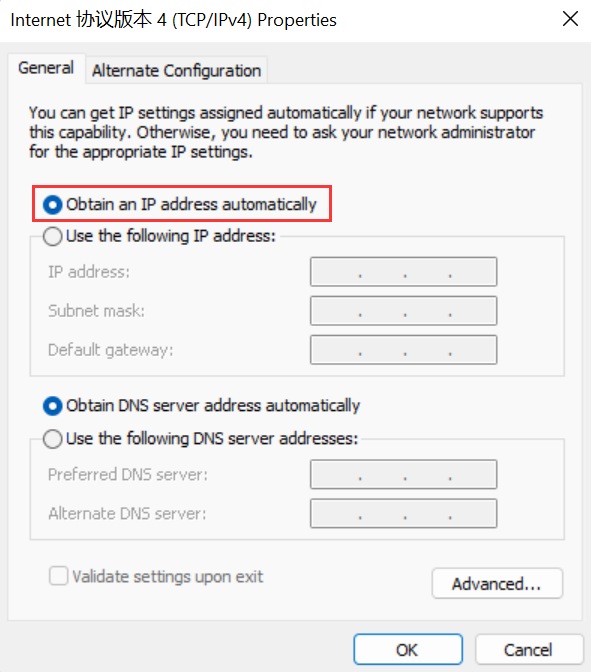| No. | Model | Login IP | Username | Password |
|---|---|---|---|---|
| 1 | RP-IP2105 | 192.168.10.1 | guest | guest |
| 2 | RP-IP2604 | 192.168.16.1 | admin | admin |
| 3 | RP-IP509 | 192.168.123.254 | admin | |
| 4 | RP-WA2412 | 192.168.1.20 | Admin | |
| 5 | RP-WA6048 | 10.0.0.1 | admin | admin |
| 6 | RP-WA8610P | 192.168.1.1 | ||
| 7 | RP-WAC0001 | 192.168.1.100 | admin | admin |
| 8 | RP-WAC1404 | 10.0.0.1 | admin | admin |
| 9 | RP-WAC1405 | 192.168.1.254 | ||
| 10 | RP-WAC1420 | 192.168.1.250 | admin | 12345 |
| 11 | RP-WAC1810 | 10.0.0.1 | admin | admin |
| 12 | RP-WAC5405 | 192.168.0.254 | admin | admin |
| 13 | RP-WAC5420 | 192.168.2.1 | admin | admin |
| 14 | RP-WAC5421 | 192.168.2.1 | admin | admin |
| 15 | RP-WD5714H | 192.168.1.1 | admin | admin |
| 16 | RP-WR1442A | 192.168.1.254 | ||
| 17 | RP-WR5441 | 192.168.1.1 | guest | guest |
| 18 | RP-WR5442A | 192.168.1.254 |
 IP
IP