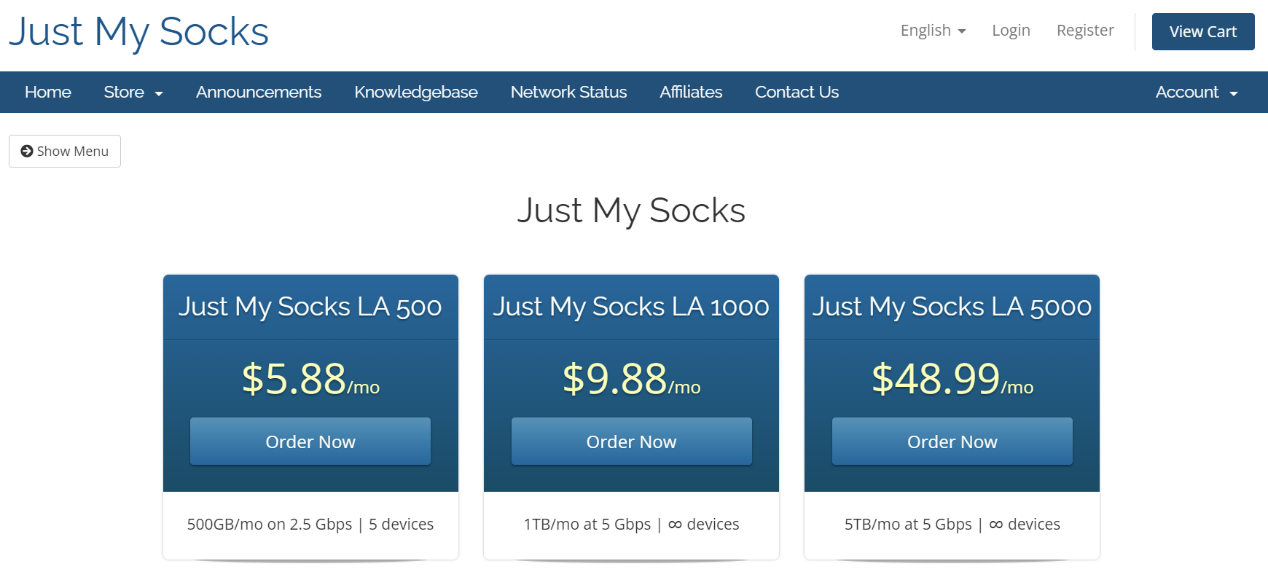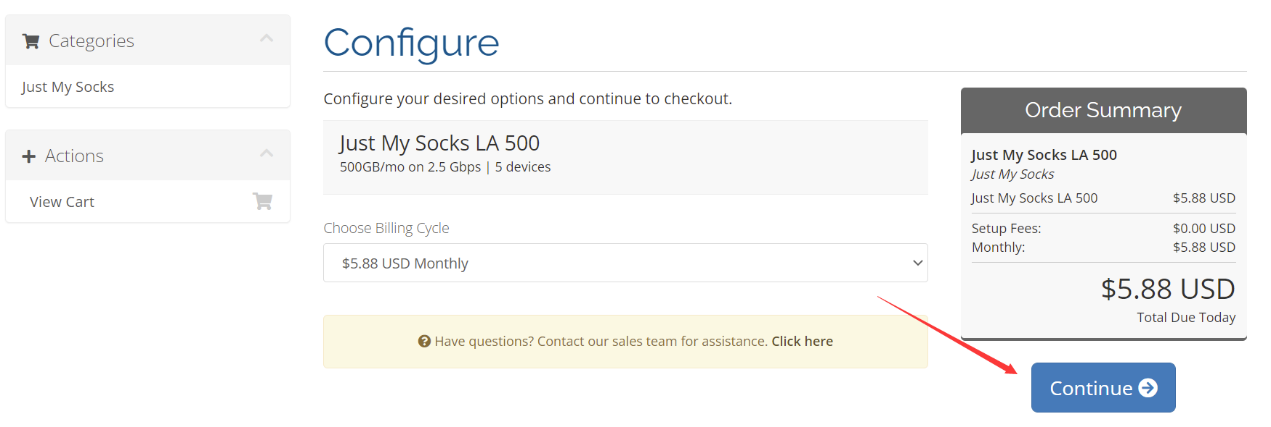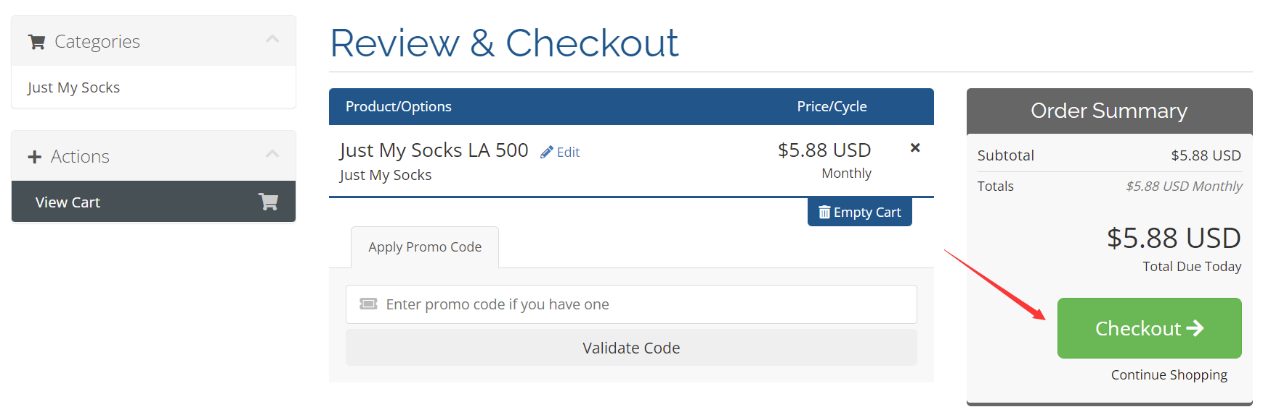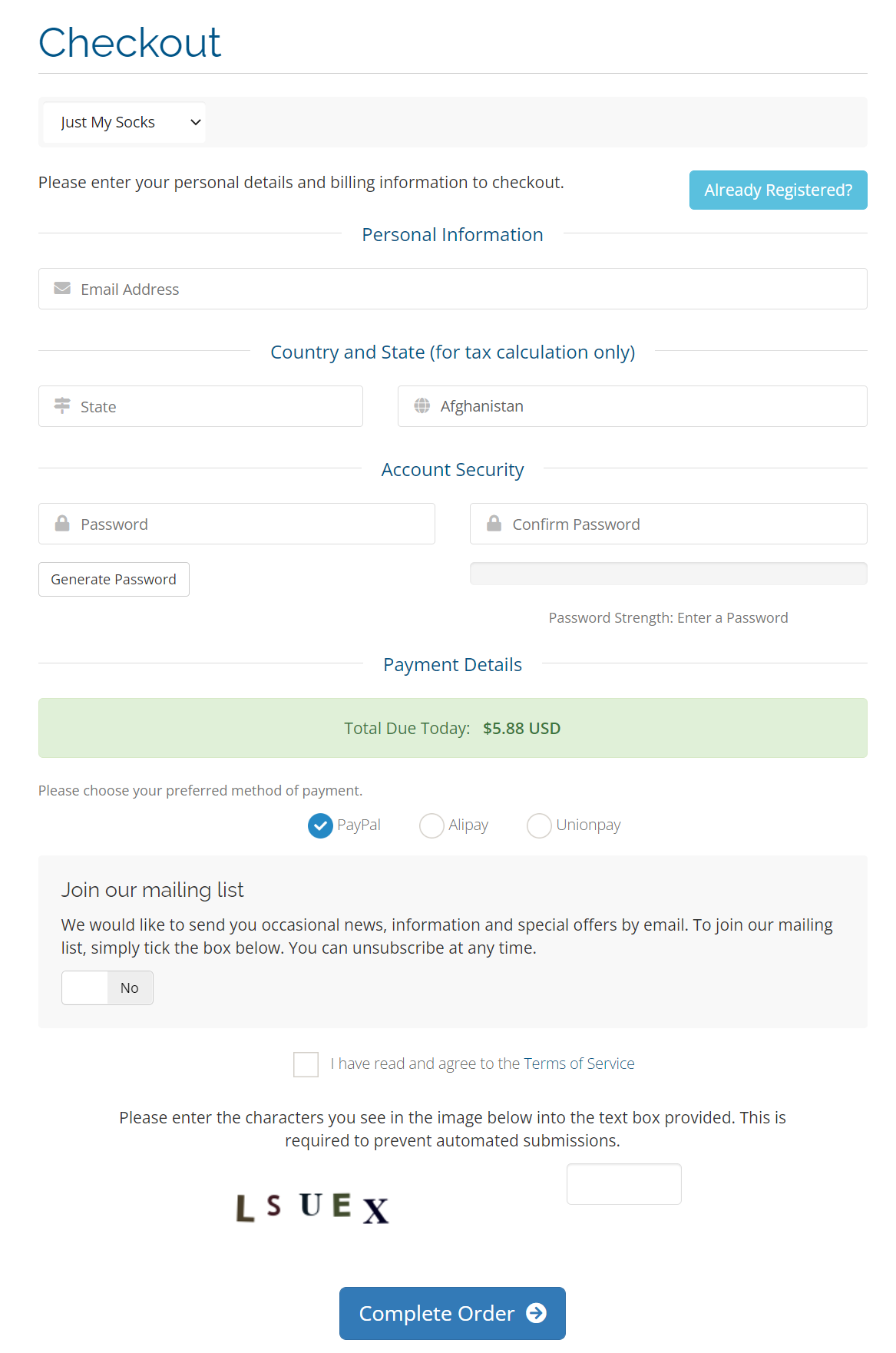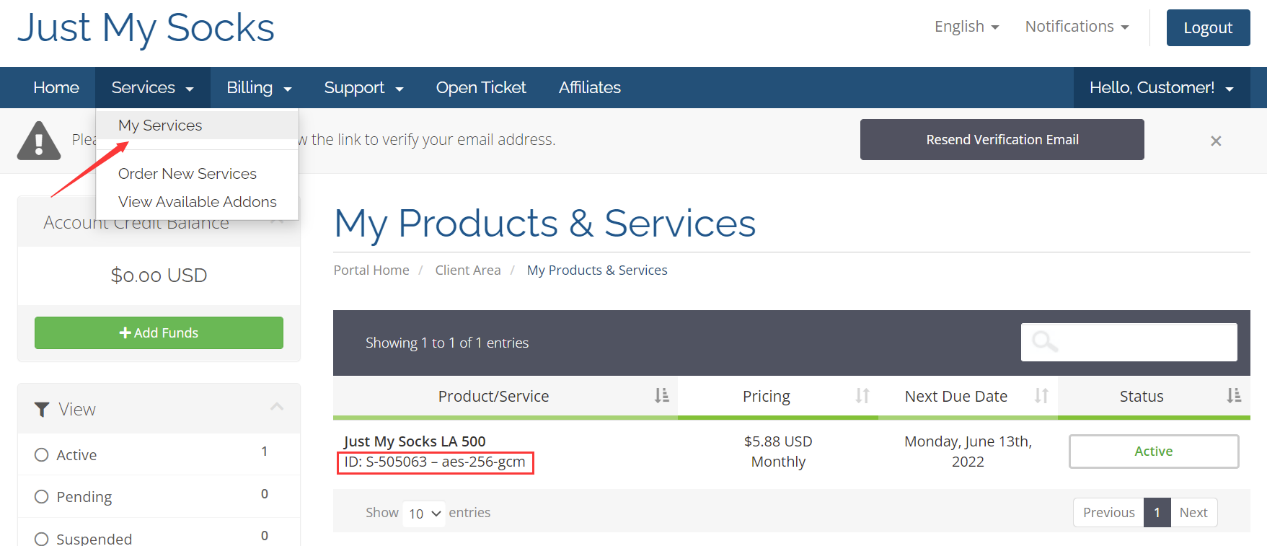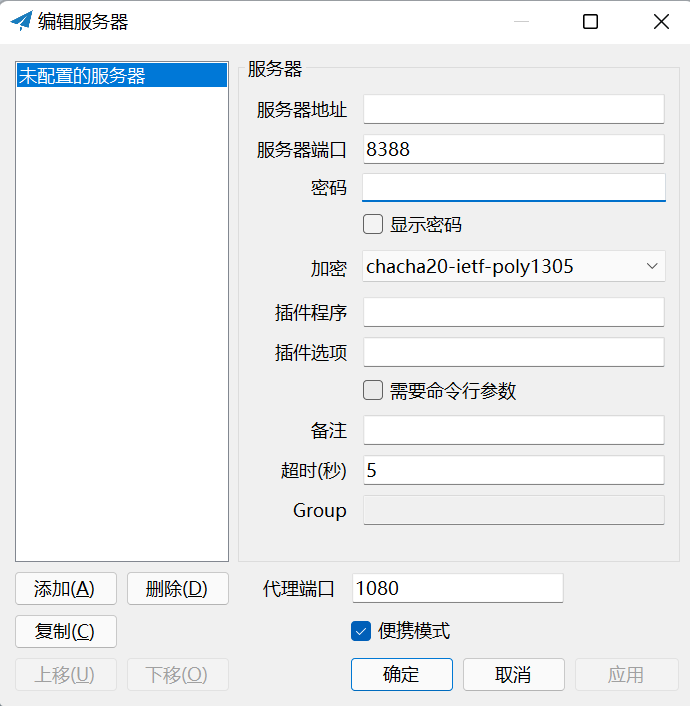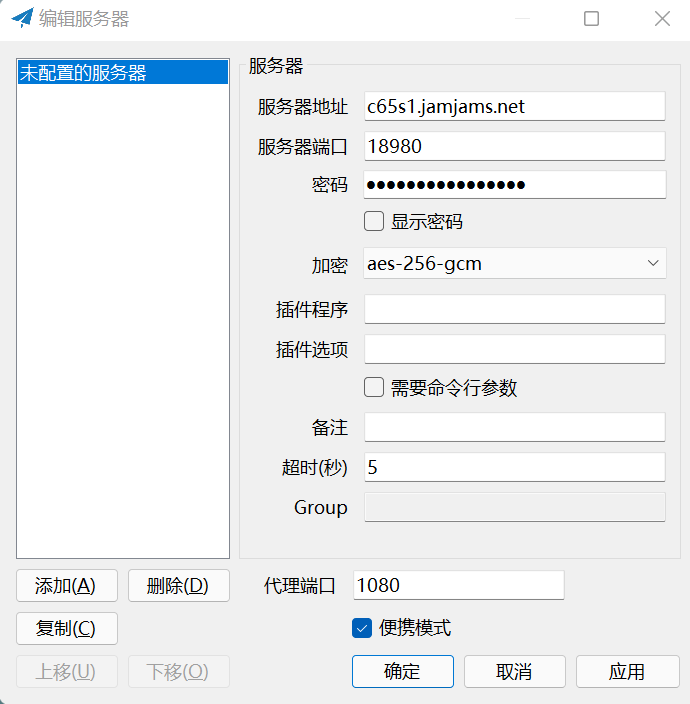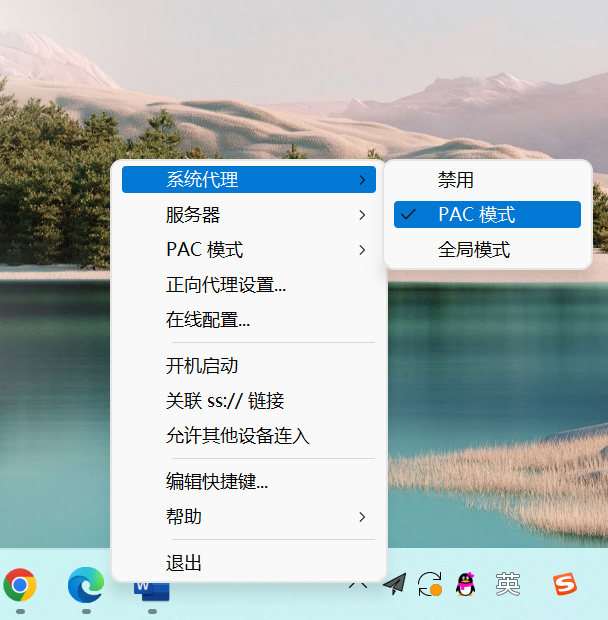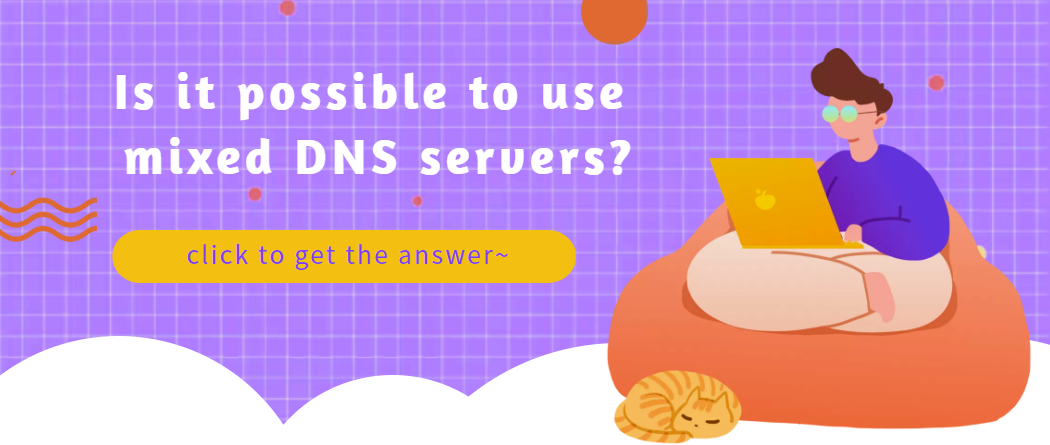
Is it possible to use mixed DNS servers?
If you want to mix different DNS servers, it is also possible. For example, use ISP's DNS as the primary DNS
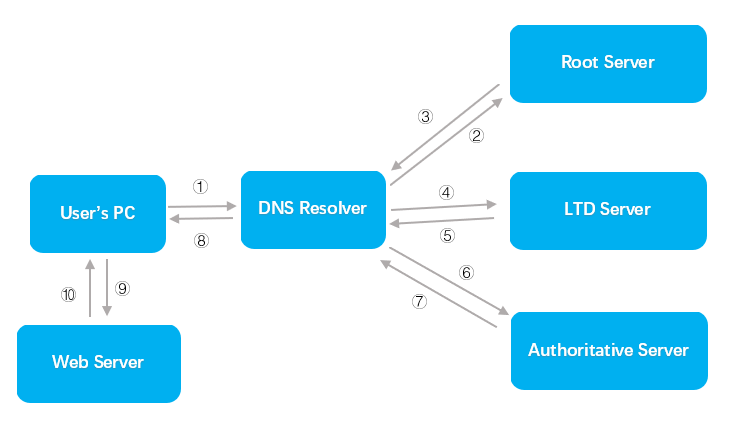
What's DNS service and DNS server?
For example, .cn, .uk, .us, .de, .jp, etc.
- 2023-01-09 10:58:11
- Instruction

192.168.0.101 How to Log in to the Router Using a Mobile Phone or Computer?
How to Log in to a Router Using 192.168.0.101?Important NotesMany router manufacturers utilize 192.168.0.101 as the default login IP a
- 2024-05-16 14:44:01
- Information
 IP
IP