You are here
Encrypting Your WiFi: How to Keep Unwanted Guests Off Your Network

Protecting your WiFi network's security is crucial for safeguarding personal information and preventing unauthorized access. In today's digital world, WiFi is a part of our daily lives, serving as a vital tool for both work and socializing. Thus, it is imperative to shield your WiFi network from potential intrusions. A secure network can thwart data breaches, shield your devices from cyber threats, and ensure your online endeavors remain confidential. Here are some simple steps to help you encrypt your WiFi, making it difficult for others to connect.
Opt for the Best Encryption Standard
Modern routers typically support WPA2 or WPA3 encryption standards, with WPA3 being the latest and most secure. It offers enhanced password protection that's more resistant to hacking attempts. Opting for WPA3 is highly recommended for your WiFi network's encryption. Should your router lack WPA3 support, WPA2 remains a viable alternative.
Configuration Steps: Access your router's admin panel → Navigate to the wireless settings → Locate "Wireless Security" or a similar tab → Select WPA3 or WPA2 as your security option.
Set a Complex and Strong Password
Your WiFi password is your network's first defense line. Avoid using a simple or predictable password such as sequential numbers, birthdays, or names. Instead, craft a password blending uppercase and lowercase letters, numbers, and special characters, ensuring it spans beyond 8 characters. Also, refrain from reusing passwords from other accounts to prevent potential compromise.
Configuration Steps: Access your router's admin panel → Navigate to the wireless settings → Locate "Wireless Security" or a similar tab → Create a strong password.

Periodically Update Your Password
Even if you have set a strong and complex password, it is recommended to change the password regularly. This helps reduce the risk of password cracking and increases network security. It's advisable to change your password every three to six months.
Configuration Steps: Follow the aforementioned steps to set a new, strong password through your router's admin panel.
Disable SSID Broadcast
The SSID (Service Set Identifier), or your network's name, when broadcasted, makes your WiFi visible to others. Disabling SSID broadcast hides your network from public view, complicating unauthorized access attempts. However, this measure requires manually entering the SSID on your devices to connect, which may slightly inconvenient for authorized users. Click to view: How to connect to WiFi if SSID is hidden?
Configuration Steps: Access your router's admin panel → Navigate to the wireless settings → Locate the "SSID Broadcast" or "Wireless Broadcast" option → Disable it.
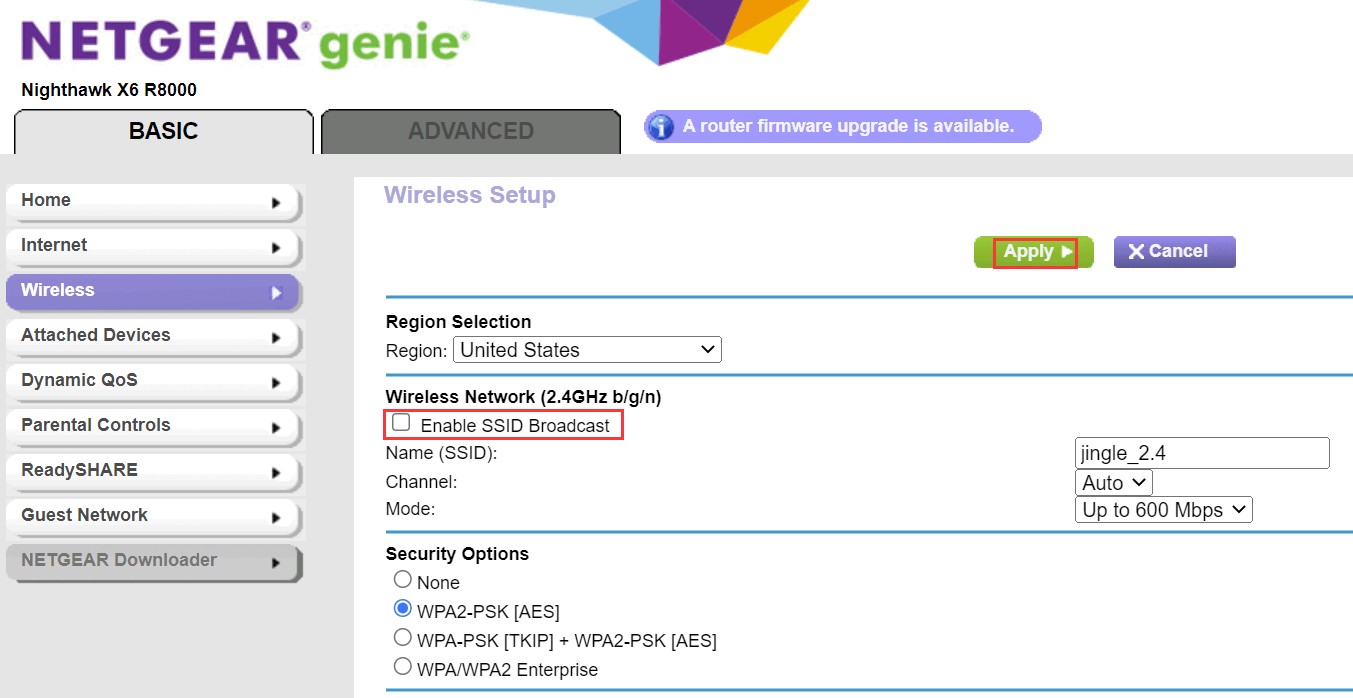
Enable MAC Address Filtering
MAC address filtering is also an effective way to encrypt your WiFi. It allows you to specify which devices can connect to your WiFi network. This method ensures that, even if someone knows your WiFi password, if their device's MAC address is not on the list, they cannot connect.
Configuration Steps: Access your router's admin panel → Navigate to "Wireless Settings" or "Security Settings" → Find the MAC address filtering option → Enter the MAC addresses of devices you authorize.
Enable a Guest Network
If you wish to allow friends, relatives, or temporary guests to connect to your WiFi network, you can consider enabling a guest network which allows visitors to access the internet through a separate network. This way, even if the guest network is compromised, your primary network will remain unaffected.
Configuration Steps: Access your router's admin panel → Locate "Guest Network" or similar settings → Activate the guest network → Set a distinct password for guest access → Optionally, configure access duration and restrictions.

Update Your Router's Firmware Regularly
Keeping your router's firmware updated is essential for network security, as manufacturers often release updates to patch vulnerabilities and enhance performance. Please check your router settings regularly to see if there are available updates and follow the prompts to install them.
Configuration Steps: Access your router's admin panel → Find "System Information" or similar → Identify the latest firmware version for your router model → Download and unzip the firmware file → Upload and install the update following on-screen instructions.
 IP
IP

