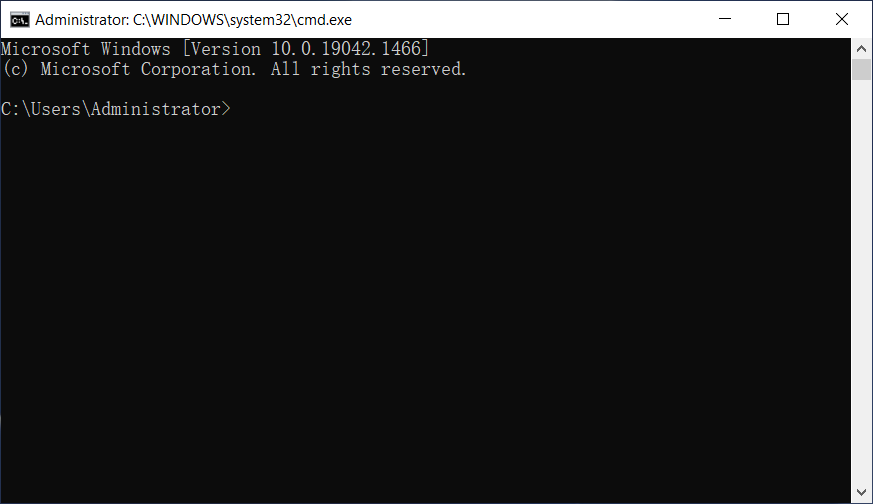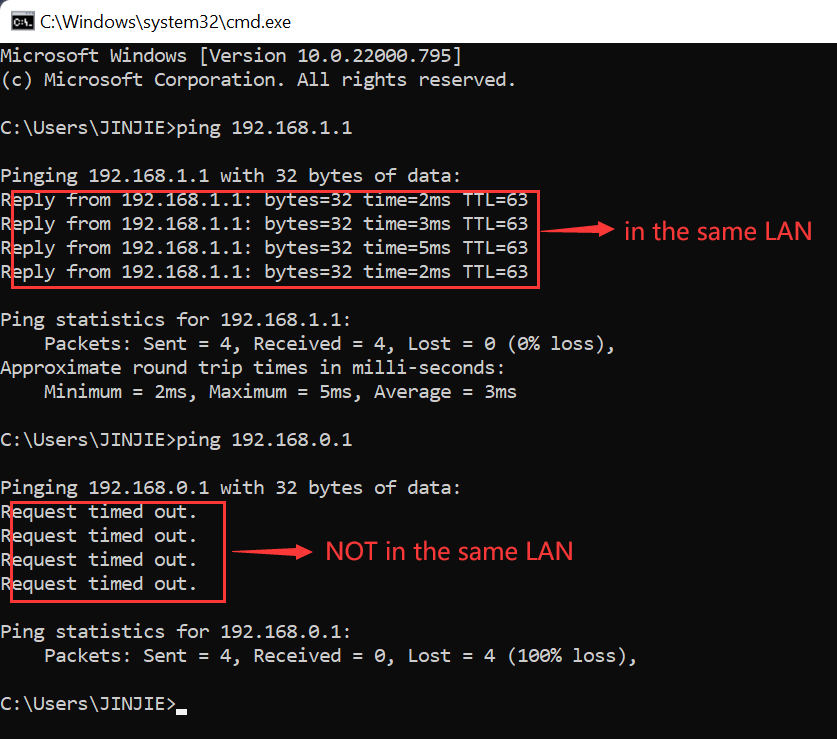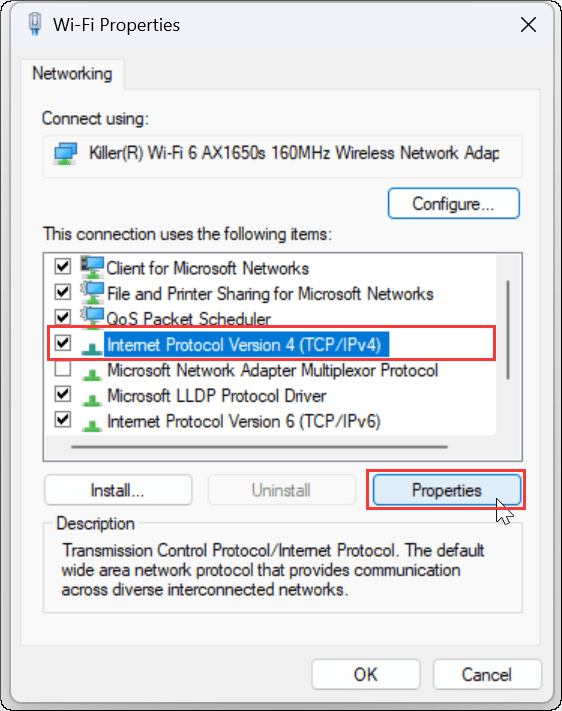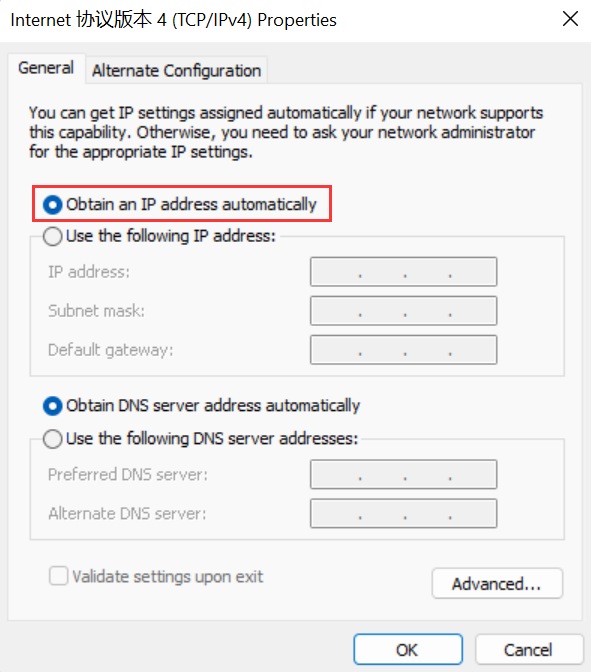| No. | Model | Login IP | Username | Password |
|---|---|---|---|---|
| 1 | M510 | 192.168.0.1 | super | sp-admin |
| 2 | MediaFlex 2825 (VF2825) | 192.168.20.1 | admin | password |
| 3 | MediaFlex 2825 (VX2825) | 192.168.20.1 | admin | password |
| 4 | MediaFlex-2111-VF2111 | 192.168.0.254 | admin | password |
| 5 | MediaFlex-2825-VF2825 | 192.168.20.1 | admin | password |
| 6 | MediaFlex-7111-VF7111 | 192.168.2.254 | admin | password |
| 7 | MediaFlex-7211-VF7211 | 192.168.30.1 | super | sp-admin |
| 8 | MediaFlex-7811-VF7811 | 192.168.2.1 | admin | password |
| 9 | R320 | 192.168.0.1 | super | sp-admin |
| 10 | R500 | 192.168.0.1 | super | sp-admin |
| 11 | R730 | |||
| 12 | R750 | 192.168.0.1 | super | sp-admin |
| 13 | VideoFlex 2825 | 192.168.20.1 | admin | password |
| 14 | ZoneFlex-2942 | 192.168.0.1 | admin | password |
| 15 | ZoneFlex-7055 | 192.168.0.1 | admin or super | sp-admin |
| 16 | ZoneFlex-7321 | 192.168.0.1 | super | sp-admin |
| 17 | ZoneFlex-7343 | 192.168.0.1 | super | sp-admin |
| 18 | ZoneFlex-7351 | super | sp-admin | |
| 19 | ZoneFlex-7352 | 192.168.0.1 | super | sp-admin |
| 20 | ZoneFlex-7363 | 192.168.0.1 | super | sp-admin |
 IP
IP